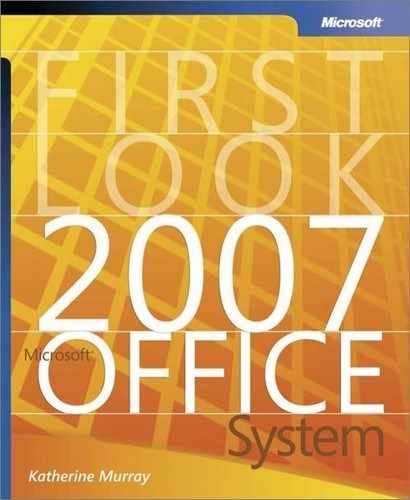What’s New in Office Publisher 2007?
One of the first things you might notice about Office Publisher 2007 is that it does not have the same sweeping visual changes that some of the other applications display. Office Publisher 2007 includes the same menu system used in the 2003 version, so if you used Office Publisher previously, you’ll still know the basic lay of the land.
But appearances can be deceiving. If you look a little closer, you’ll see that Office Publisher 2007 includes major changes that simplify powerful procedures, expand your range of choices, and enable you to work smarter by creating reusable data and cutting down on repetitive tasks.
An Overview of Office Publisher 2007 Changes
Throughout this chapter, you’ll take a closer look at the additions and enhancements you’ll find in Office Publisher 2007. Specifically, the changes in this version include the following:
The Publisher Tasks task pane serves as a guide to walk you through creating, distributing, and following up on your publications.
Improved templates are easier than ever to customize to reflect your own brand choices.
The Content Library enables you to store publication elements—text, images, logos, and more—that you can reuse in other materials;
Improvements in the Design Checker help you evaluate your publication for problems that would be apparent in the specific type of output you’re creating, such as a printed piece or a Web site.
Expanded support for commercial printing (including Pantone colors) simplifies the process of preparing your materials for professional printing.
The ability to save files in XML Paper Specification (XPS) format makes it possible for you to post your publications on the Web and share your finished materials with a wider audience (whether they use Office Publisher 2007 or not).
The simplified and streamlined mail merge process makes it easier than ever to create, customize, distribute, and track mailings to your entire customer list (or to selected subsets of that list).
Changes in the Office Publisher 2007 Window
Although the Office Publisher 2007 window doesn’t reflect the new visual elements that some of the other applications share, you will find some changes in the Publisher window. When you start Office Publisher 2007, the Getting Started window, shown in Figure 7-1, immediately offers you choices for publication types or access to your recent publications—so you can get started right away.
Figure 7-1. The Office Publisher 2007 Getting Started window offers more choices, more templates, and recently used publications.

When you select a publication type in the first column, the second column changes to show templates for the type you selected. At the top of the second column, you see a listing of template categories—for example, Newer Designs, Classic Designs, and Blank Sizes, shown in Figure 7-2. Directly beneath the categories you see a link that takes you to templates available on Microsoft Office Online.
Figure 7-2. Choose the template category for the type of publication you want to create.

The third panel displays a preview of the selected template, as well as a Customize box and an Options box. Customize enables you to choose the colors and fonts for your publication, as well as enter information about your business that can be used in multiple publications.
Tip
|
| For more about the new customizable template features in Office Publisher 2007, see “Make Office Publisher 2007 Templates Your Own,” later in this chapter. |