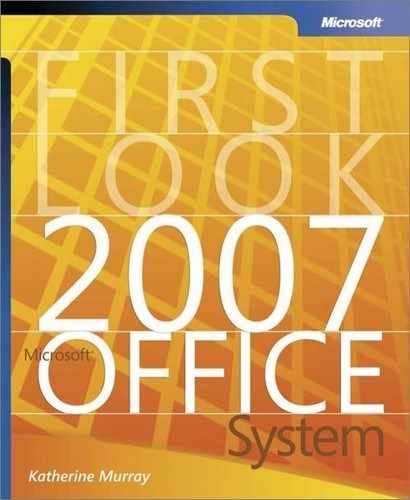PivotTables Views—More Support, Better Insight
If part of your work involves making sense of large amounts of data and displaying it in a format that is both flexible and understandable for others, you will be relieved that Office Excel 2007 makes PivotTables easier to understand and use. Sometimes the simple things make a great difference—such as adding an Undo function for most operations, using the familiar plus and minus indicators for drilling down, and allowing sorting and filtering of data.
More PivotTable Support
Begin the process of creating a PivotTable by selecting the range of data you want to use in your report; then click PivotTable on the Insert command tab. The Create PivotTable dialog box will ask you to confirm the range you selected and choose whether to create the PivotTable report in a new worksheet or on the existing worksheet. Make your choice and click OK.
The PivotTable Field List is displayed in a panel along the right side of the work area, and the PivotTable Tools contextual tab appears above the user interface (see Figure 5-11). The Design tab enables you to choose the layout of the PivotTable, add Quick Style features such as column and row headers, and choose a design from the PivotTable Quick Styles gallery.
Figure 5-11. The new PivotTable features include an improved Field List, the ability to undo operations, and a greatly expanded tool set.

Improved PivotCharts
When you are happy with the PivotTable you created, you can put those numbers in a visual format by creating a PivotChart to illustrate your data. The expanded features for PivotCharts parallel those found in the charting enhancements throughout Office Excel 2007; when you create a PivotChart, both the Chart Tools and PivotChart Tools are at your disposal, giving you a huge range of choices for analyzing, displaying, sorting, editing, and saving your information (see Figure 5-12).
Figure 5-12. Additional controls for PivotCharts display your data in many different ways.

Microsoft Office System Behind-the-Scenes InterviewMor Hezi, Senior Program Manager, 2007 Microsoft Office system
|