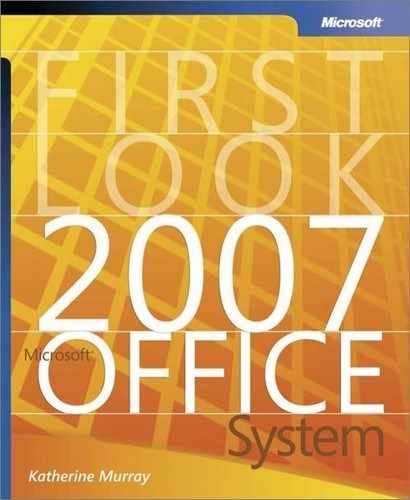Mail Merge Improvements
Whether you used mail merge rarely or frequently in the previous versions of Office Word, you no doubt realized that mail merge was hard to find and work with, buried as it was inside the Tools menu. Today’s mail merge process is given greater visibility and easier access—now a Mailings command tab on the user interface enables you to create, preview, organize, and send a mailing quickly and efficiently. Click the Mailings tab to start the process; then click Start Mail Merge (see Figure 4-12) to find the familiar document choices. Each of the commands on the user interface enables you to follow the sequence of preparing your mailing for distribution.
Figure 4-12. Mail Merge has its own Mailings command tab in the Office Word 2007 user interface.

Tip
|
| If you prefer having the Mail Merge Wizard lead you through the steps involved in creating a mass mailing, you can start the wizard by clicking Start Mail Merge and selecting Step By Step Mail Merge Wizard. |