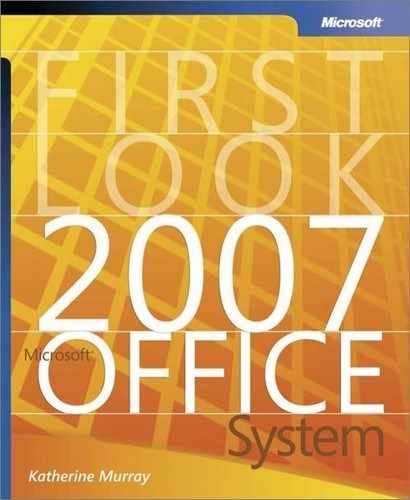Upgrading to the 2007 Microsoft Office System
The question of when to upgrade to a new software system is something each individual group considers when weighing the benefit of the new version compared with the comfort level of the old. As dramatic a change as the new user interface (UI) is in the 2007 Microsoft Office system, users will likely find that the switch to the 2007 release is a much easier transition than the move to previous versions.
One of the main reasons for this ease of transition is that the 2007 release is built on a cornerstone of simplicity. When developers went back to the drawing board on the UI, it was with the intention of designing software that works the way we do. Rather than adding more features and commands to an already overburdened and complicated menu system, designers created the system around a core of ease-of-use and easy access. This means that learning to use the program is more intuitive for users than previous versions because the programs are designed to work the way we do.
Value Benefits of the 2007 Microsoft Office System
Much more than just a set of new-and-improved features (which you’ll discover in more detail throughout the rest of this book), the 2007 Microsoft Office system is a combination of powerful core applications that enable you to respond more effectively to the following challenges in your work:
Finding what you need—instantly
Uncovering the tools you need when you return to a task you do infrequently
Standing out from the crowd
Dealing with information overload
Collaborating in a “wall-less” workplace
Creating professional materials in-house and at less cost
Pulling together flexible workgroups to accomplish a specific goal
Discovering and using the full capabilities of your software investment
Tracking and analyzing your business efforts
Managing, using, and archiving the content you create
A Lower Learning Curve
Because of the nature of the new look and feel of the 2007 Microsoft Office system, new users can accomplish tasks right away. No long arduous searches for one rarely used command hidden four levels down in a menu system. When users begin working on a new worksheet, for example, options for all the tasks they might need when creating a new worksheet become available in the user interface (see Figure 1-2). Options related to other worksheet tasks (for example, sorting or filtering data) are completely out of the way (not simply grayed-out). This simplifies the work area and shows users only what they need related to the task at hand.
Figure 1-2. The user interface displays only what you need to accomplish a specific task.

Tip
|
| For a detailed look at each of the features in the new Microsoft Office system user interface, see Chapter 2. |
Legacy Mode and Keyboard Support
If you are the type of user who prefers using the keyboard over the mouse (and there are many of us out here!), you will be pleased to know that the 2007 Microsoft Office system includes a number of features for keyboard lovers.
First, every keyboard shortcut you use in previous versions of Microsoft Office works exactly the same way in the 2007 release.
Second, new KeyTips show you quick keys you can use to navigate through the user interface without using the mouse.
And finally, the Microsoft Office system includes a Legacy mode that users can turn on to bring keyboard accelerators to life. All the keyboard accelerators you’re familiar with will work with the 2007 Microsoft Office system.
Create It Once; Use It Many Times
Because the 2007 Microsoft Office system is built completely on the new Office Open XML file format, you can use the documents and data files you create in the Microsoft Office system in a variety of other applications. Consider this: you spend a lot of time perfecting the annual report for your small business. You’ve got the phrasing just right; you love the images you selected; the template includes all the formats you want to use in your other business documents.
As you create marketing brochures throughout the year, you can use the text you created in your annual report without cutting and pasting. Why? Because it’s saved as XML data, and you can pull that data directly into your brochure template in Office Publisher 2007. When you want to create an Office PowerPoint 2007 presentation to show potential investors how efficient your operation is, you can pull from that annual report (and the Office Excel 2007 worksheets that provided the financial data) because everything is saved as XML data.
Not only does the new Office Open XML format save you time and trouble but it also decreases the margin for error that is introduced when you have to rekey information or copy and paste portions of files from one document to another. You can work smarter, easier, and faster—and produce more accurate results because of the Office Open XML format in the 2007 Microsoft Office system.