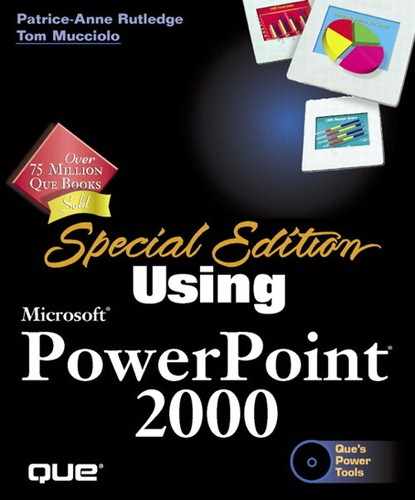 Rotating and Flipping Objects
by Laurie Ulrich, Read Gilgen, Robert Fuller, Timothy Dyck, Tom Mucciolo, Patrice-A
Special Edition Using Microsoft® PowerPoint® 2000
Rotating and Flipping Objects
by Laurie Ulrich, Read Gilgen, Robert Fuller, Timothy Dyck, Tom Mucciolo, Patrice-A
Special Edition Using Microsoft® PowerPoint® 2000
- Copyright
- About the Authors
- Patrice-Anne Rutledge's Acknowledgments
- Tom Mucciolo's Acknowledgments
- Tell Us What You Think!
- Introduction
- PowerPoint Basics
- Editing and Formatting Presentations
- Working with Text
- Working with Tables
- Organizing Your Presentation in Outline View
- Formatting Slides and Presentations
- Exploring PowerPoint Formatting Options
- Adding Slides
- Deleting Slides
- Rearranging Slides
- Adding Comments to Slides
- Using the Slide Sorter View
- Moving and Copying Slides from One Presentation to Another
- Applying a New Design Template
- Creating Your Own Design Template
- Choosing a New Slide Color Scheme
- Applying a Background
- Troubleshooting
- Design Corner
- Part Making Presentations
- Presenting a Slide Show
- Creating and Printing Presentation Materials
- Exploring Presentation Output Options
- Creating Notes and Handouts
- Setting Page Setup Options
- Printing PowerPoint Presentations
- Customizing Headers and Footers
- Printing a PowerPoint Presentation in Microsoft Word
- Creating Overheads and 35mm Slides
- Ensuring a Smooth Print Process
- Troubleshooting
- Design Corner
- Working with Graphics, Charts, and Multimedia
- Working with PowerPoint on the Web
- Advanced PowerPoint
- From Concept to Delivery
- Appendixes
- Index
Rotating and Flipping Objects
Many times when you add an AutoShape or clip art image, it ends up facing the wrong direction. For example, you may add a callout to draw attention to specific text, but the callout is pointing the wrong way.
Tip
To rotate or flip a single object in a group, you need to ungroup it first and then regroup after changing its direction.
To rotate or flip a selected object, click the Draw button on the Drawing toolbar, choose Rotate or Flip, and then select one of the following menu options:
-
No Comment
..................Content has been hidden....................
You can't read the all page of ebook, please click here login for view all page.