To conduct a Live Event in Teams, you'll need to schedule the event in Teams. While you can create a Live Event in either the Teams desktop client or the web browser experience, you can only produce the event from the desktop client. To begin preparing the event, follow these steps:
- Launch the Teams desktop client or navigate to the Teams web interface (https://teams.microsoft.com) and select Calendar from the left rail:

- Select + New meeting.
- Click the New meeting drop-down menu and select New live event:
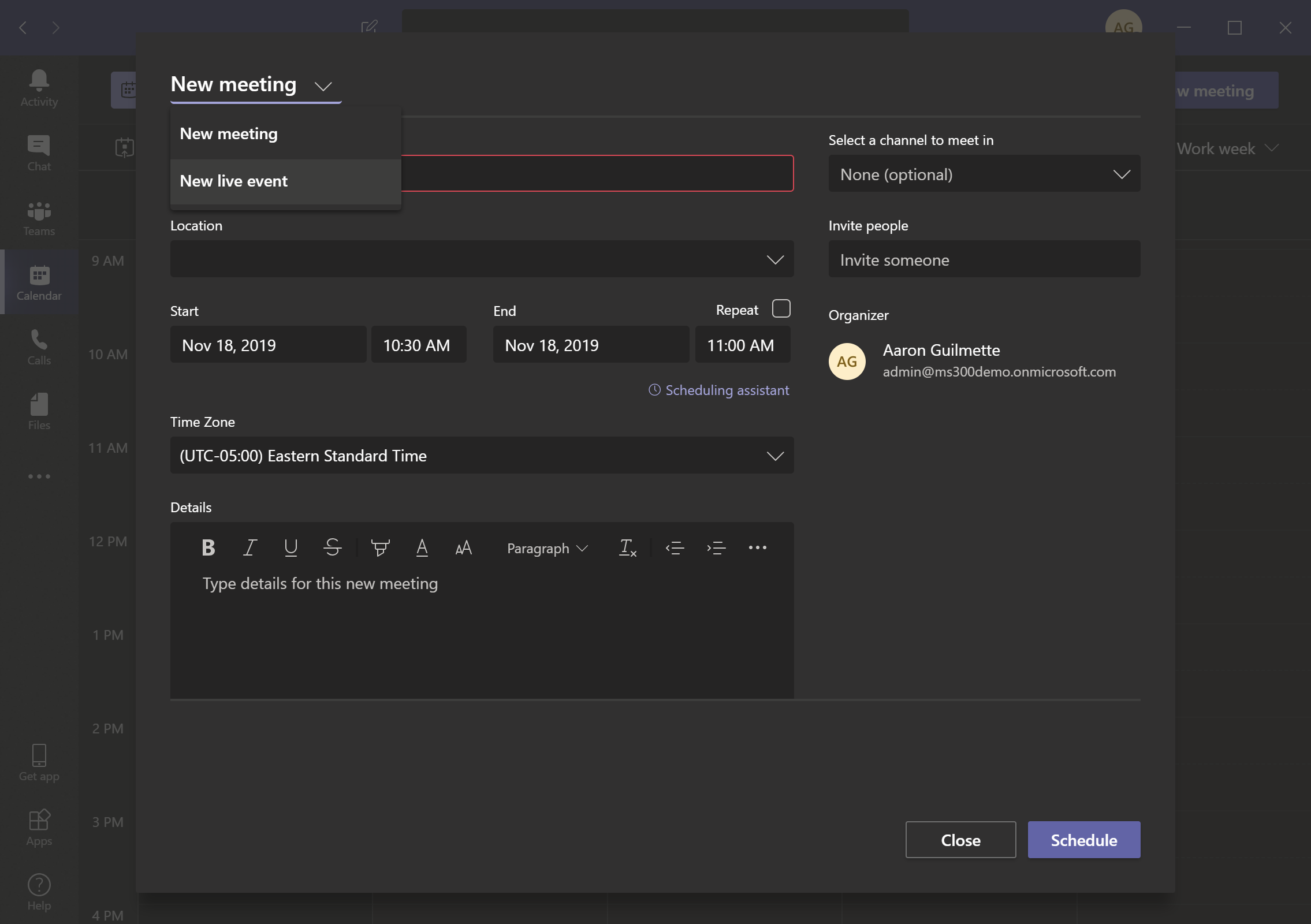
- Enter a name and details for the meeting, as well as information about the schedule. Under Invite people to your event group, enter any additional users who you want to be part of the event production or presentation, select their roles, and click Next:

- Select the permissions for your event. You can select options for specific users, organization-wide, or public:

Public events are not enabled by default. To create Live Events that anonymous users can join, you'll need to use the Set-CsTeamsMeetingBroadcastPolicy cmdlet to configure a policy that grants this capability. For example, to grant the default Global policy the ability to schedule public broadcasts, run the following command while connected to the Skype for Business PowerShell:
Set-CsTeamsMeetingBroadcastPolicy -Identity Global -BroadcastAttendeeVisibilityMode Everyone
Set-CsTeamsMeetingBroadcastPolicy -Identity Global -BroadcastAttendeeVisibilityMode Everyone
- Under How will you produce your live event?, select Teams:

Captions are not available by default. To enable captions in your tenant, you will need to use the Set-CsTeamsMeetingBroadcastPolicy cmdlet to configure a policy granting this capability. For example, to grant the default Global policy the ability to enable or disable captions, run the following command while connected to the Skype for Business PowerShell:
Set-CsTeamsMeetingBroadcastPolicy -Identity Global -AllowBroadcastTranscription $true
Set-CsTeamsMeetingBroadcastPolicy -Identity Global -AllowBroadcastTranscription $true
- Edit the support URL as necessary and click Schedule.
