Adding Stream content is quite simple—in fact, it's very similar to adding a Stream tab to Microsoft Teams. Stream content is displayed in SharePoint using the Stream web part. The Stream web part can display a list of videos from the Stream site (sorted by trending, likes, views, or published date), individual videos, or Stream channels.
To add either a video or a Stream Channel to a SharePoint site, follow these steps:
- Launch Microsoft Stream (https://web.microsoftstream.com) and navigate to the video or channel that you want to make available in SharePoint Online.
- Depending on the content you want to share, follow one of these two steps:
- If you want to share a channel, select the URL bar text for the Stream channel URL and copy it.
- If you want to share a video, select the ellipsis (...) from the action menu for a video on the Channel page and click Share or click the Share icon when viewing a video. Then, click the Copy button.
- Navigate to the SharePoint site where you want to share the Stream content and click the Edit button to edit the page.
- In the area where you want to add the Stream content, click the + button to open the Add a new webpart widget. Then, select Stream:
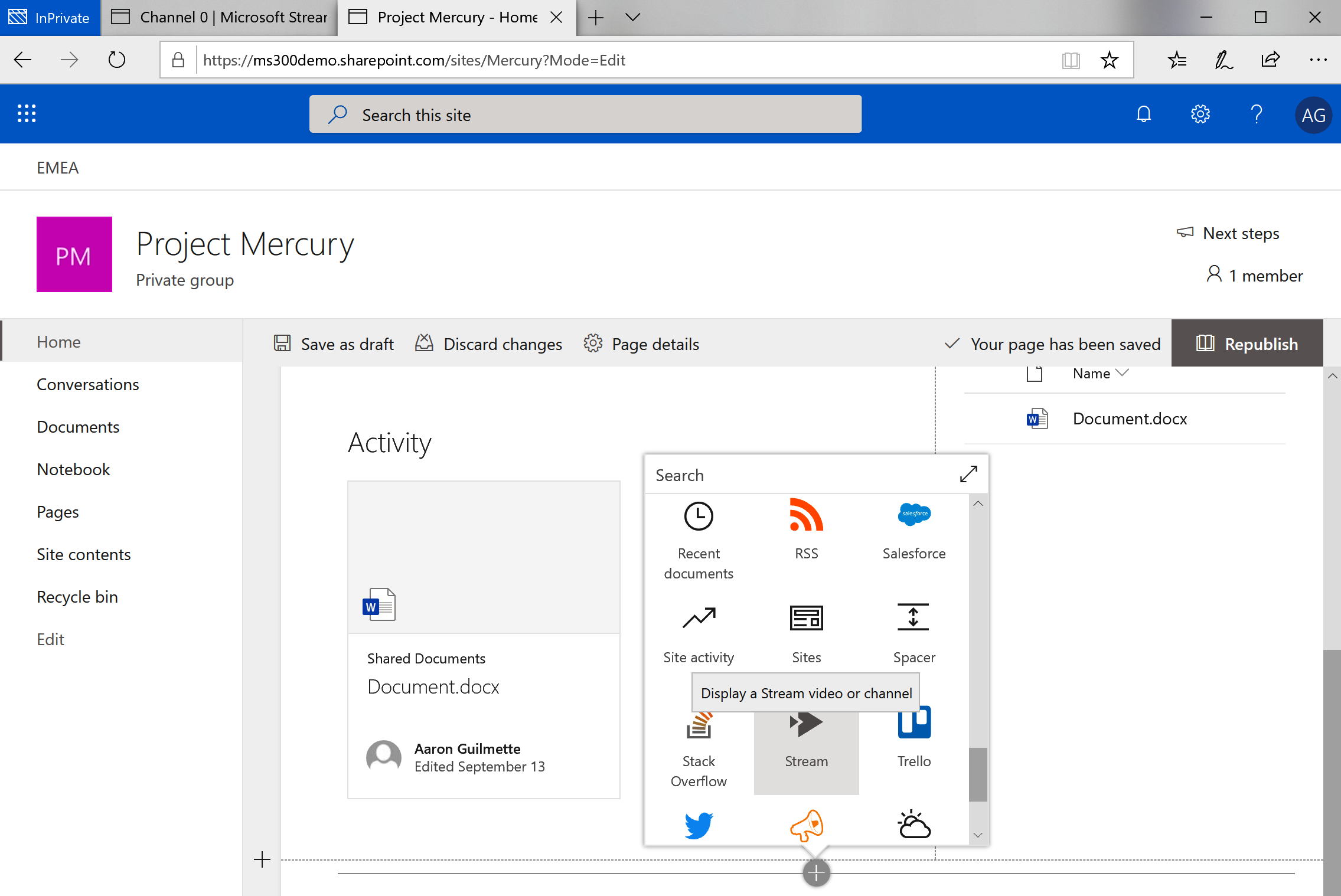
- Select one of the options that's available (All of Stream, Single video, or Channel). If you're using the All of Stream option, you can enter a search term to filter the results. Otherwise, select the Single video or Channel option and paste the URL you captured earlier.
- Click Republish to update the page and display the selected Stream content.
