Deleting a site collection is a fairly straightforward process for classic SharePoint; however, modern SharePoint sites that are connected to Office 365 groups require a few extra steps to be permanently deleted:
- Navigate to the SharePoint Admin Center (https://admin.microsoft.com), expand Admin centers, and select SharePoint.
- In the left navigation pane of the SharePoint admin center, select Active sites.
- Select a site to delete by clicking on it. If it is a site that has not been connected to an Office 365 group, you'll get a simple dialog to delete the site, as shown in the following screenshot:
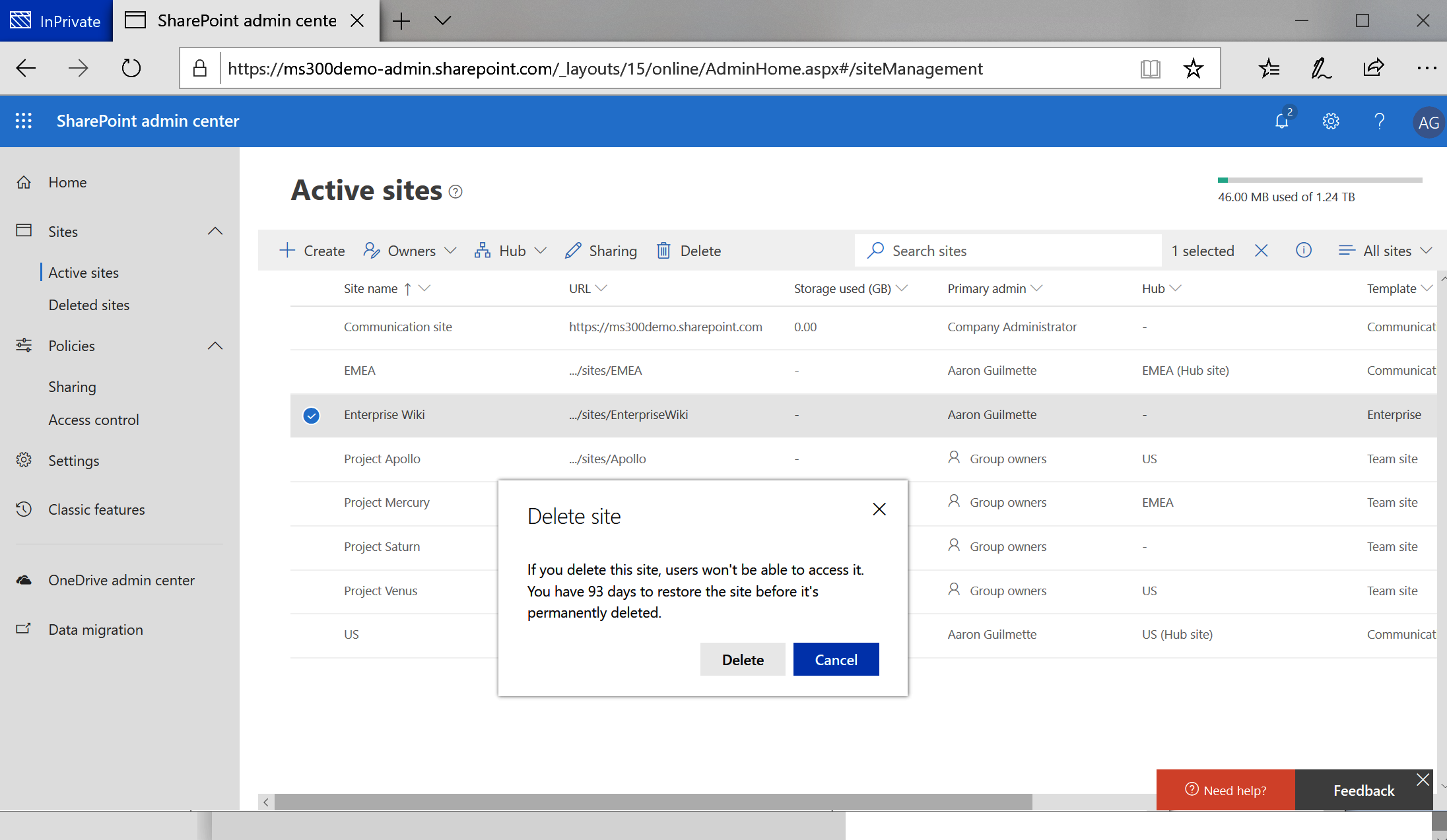
If you selected a site that has been connected to an Office 365 group, however, you'll get an alternate dialog box that will present an option to also delete the associated Office 365 group. You will have to acknowledge deleting the group before being allowed to proceed with deleting the site, as the following screenshot depicts:

Deleted sites are retained for 93 days, after which point their content and settings will be permanently deleted. However, the Office 365 group for a modern site is only retained for 30 days as part of the Azure AD Recycle Bin process. If your group has been permanently deleted, the data will be unrecoverable unless you had previously placed a retention policy over groups and sites.
If you need to recover content from a site that was connected to an Office 365 group deleted more than 30 days ago, you may need to recreate the site (including owners and members), perform an eDiscovery search to return the deleted items, and then import the content back into the site.
If you need to recover content from a site that was connected to an Office 365 group deleted more than 30 days ago, you may need to recreate the site (including owners and members), perform an eDiscovery search to return the deleted items, and then import the content back into the site.
