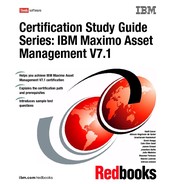Chapter 6. Purchasing 115 The invoice you create in IBM Maximo Asset Management can represent one of the following invoice types: An invoice related to a single purchase order. You enter information such as the invoice number, corresponding PO number, any receipts recorded for the PO, and information specific to the invoice. An invoice related to many purchase orders for a single vendor. You enter general invoice data on the Invoice tab, including the vendor, then list the related POs on the Invoice Lines tab. An invoice without a related purchase order. Typically, such an invoice represents a bill for which no purchase requisition or purchase order exists. You simply enter invoice- specific information. This method can be appropriate if, for example, you receive an invoice for rent or a phone bill. 6.8.1 Invoice types You may create the following types of invoices: Invoice This is the default type. It indicates a payment to a vendor. Credit This type indicates a credit issued by your company to a vendor, for example for returned items. Debit This type indicates a charge to your company from a vendor, for example additional charges not listed on a invoice To access the Invoices application, click the application link on your Start Center, or select Go To . Purchasing . Invoices. 6.8.2 Invoice status Changing status on invoices affects field functionality and access to various action pages. The invoice status can have the following values: SCHED ( Scheduled) This status indicates that the invoice is part of a payment schedule, set up for a specific contract. Invoices with this status can be created only from the Contracts applications. An invoice with this status can be changed to any status except ENTERED.
116 Certification Study Guide Series: IBM Maximo Asset Management V7.1 WAPPR ( Waiting on Approval) This status is only available if the current invoice status is ENTERED or HOLD. Use this status to indicate that invoice information has been entered and the invoice is now ready for review and approval by the appropriate level of staff. An invoice waiting for approval can be edited. ENTERED ( Entered) This status is the default when you create an invoice. A newly entered invoice has certain fields that are completed by default; some of them are read- only. An invoice with the status of ENTERED can be edited. After the status of an invoice is changed from ENTERED in the Change Status dialog box, the ENTERED status is no longer available. APPR ( Approved) This status is available only if the current invoice status is ENTERED, WAPPR, or HOLD. If you change the status directly to PAID without first approving the invoice, the system automatically validates the invoice for approval criteria. An approved invoice is stored as a history record; for invoices in history, you can only change the Check Code, Check Number, and Paid fields. HOLD ( Hold) This status is available only if the current invoice status is ENTERED or WAPPR. If the invoice should not yet be approved or paid, you can change the invoice to HOLD status. For example, if you have received an invoice but not yet received the items or if there is a discrepancy between the invoice and receipts, you can place the invoice on HOLD status. An invoice on hold can be edited. PAID ( Paid) This status is available only if the current invoice status is ENTERED, WAPPR, APPR, or HOLD. If you change the status directly to PAID without first approving the invoice, the system automatically approves the invoice. A paid invoice is stored as a history record and cannot be modified. CANCEL ( Cancel) This status is available only on the Change Status dialog box if the current invoice status is ENTERED, WAPPR, or HOLD. You cannot cancel an approved invoice. A canceled invoice is stored as a history record and cannot be modified.