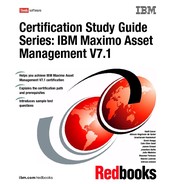112 Certification Study Guide Series: IBM Maximo Asset Management V7.1 6.7 Request for Quotations application Use the Request for Quotations application to create requests for quotations and store the quotations so you can assess the vendor that best meets your requirements. See Figure 6- 7. Figure 6- 7 Request for Quotations application A request for quotation ( RFQ) is a request that you send out to one or more potential suppliers. To list a vendor on the RFQ, the vendor must have a record in the Companies application. In the RFQ application, you can specify line items, required delivery dates, and other conditions you want the vendor to meet for the delivery of an item or service. You may create an RFQ for any of the following circumstances: The stock count of a stocked item drops below a certain level and you must place another bulk order. A requisition is received for an item or service that requires a quotation each time because of item price or other requirements. Someone at your site requests a quote for an item or service. It can be for a normally stocked item or for an item not normally ordered, such as a special order or non- stocked item. Note: If the item requires inspection, its status is WINSP ( Waiting for Inspection). If the item does not require inspection, its status is WASSET ( Waiting for Serialization).
Chapter 6. Purchasing 113 You have to do commodity bulk- buying for a certain period of time, typically for many items with common commodity codes. The quotation might not be copied to a PO immediately, but the pricing is set. When you receive the quotations from the vendors, you enter them into the Request for Quotations application one at a time. At the end of the process, you review the quotations and award one quotation for each RFQ line. The quotations are then converted to one or more purchase orders or contracts, depending on the procurement flow within your organization. Changing status on RFQs affects field functionality and access to various actions. The RFQ status values are: INPRG ( In Progress) This status is the default when you create an RFQ. The RFQ should remain in INPRG status until you have entered all RFQ information and RFQ lines. In this status, you may modify most tabs and fields on the RFQ, with the exception of the Quotation Lines table. The RFQ must be saved as INPRG prior to changing to another status. To allow you to edit the RFQ, its status is always INPRG unless the RFQ is completed or closed. READY ( Ready to be Sent) This status indicates that RFQ is ready to be sent out to the vendors. In this status, you do not have the ability to change the RFQ- all tabs are read- only. SENT ( Sent to the Vendor) This status indicates the RFQ has been sent to vendors. The SENT status causes fields on the RFQ and RFQ Lines tabs to be read- only although fields on the Vendors tab can be modified. You can also modify the Quotations and Terms and Conditions tabs. COMP ( Completed) This status indicates when all quotations have been received from vendors. In this status all fields except the fields on the Quotation Lines and Terms and Conditions tabs are read- only. CANCEL ( Cancelled) This status indicates a canceled RFQ. Use the CANCEL status to cancel a current RFQ, or a selected set of RFQs. You can only cancel an RFQ if there have not been any quotations awarded ( i. e., the CANCEL status is not available after a quotation has been converted to a PO). A canceled RFQ is stored as a history record and cannot be modified. CLOSE ( Closed) This status indicates a closed RFQ; the RFQ’s quotation lines have been awarded, and it is stored as a history record and cannot be modified.