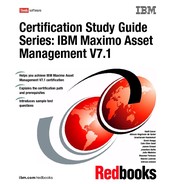Chapter 4. Inventory 67 Stocked Tools tabs The Stocked Tools application has the following tabs: List Use this tab to search for tools and storerooms records. Although you may use it to change status of multiple tools, the tab has no other special action. Stocked Tool Use this tab to view and modify information about the tools used for maintenance work. You can also view the main tool attributes and other information such as balance summary and issue history. Use the Balances sub tab to either add a new bin with current balance and physical count, or manage existing bins for this tool by adjusting balances, physical counts, and reconciling balance data. Vendors Use this tab to maintain a list of vendors that supply the tool. For each vendor, you may specify and track the last price for that tool, the promised lead time from the vendor, its Web page, and other relevant information. Rotating Tool Assets Use this tab to identify and track rotating assets associated with a rotating tool record. Where Used Use this tab to list all assets to which a tool is listed as a subassembly or spare part. 4.3.5 Inventory An inventory is a listing of all items, materials, and rotating assets that are stored in your storerooms. With IBM Maximo Asset Management, you create item records in the Item Master application, and you create storeroom records in the Storerooms application, but you manage your inventory in the Inventory application. Inventory records refer to an item/ location combination, usually an item at a storeroom location. Items are added to storerooms by using the Add Item to Storeroom action in the Item Master application. By using the Inventory application, you can track item balances down to the bin and lot level for a storeroom, and track item costs by using condition codes. You may track vendors that supply an item, and reorder details such as price and lead time for orders. You can view rotating assets that list a rotating item record, and view assets that list the item as a spare part.
68 Certification Study Guide Series: IBM Maximo Asset Management V7.1 From the Inventory application, you may also issue and transfer items, assemble and disassemble kits, and change the balances and costs. To modify the balances and costs, select Inventory Adjustments from the Select Actions menu, and then select any of the actions shown in Figure 4- 14. Figure 4- 14 Current Balance action menu To access the application, select Go To . Inventory . Inventory. Inventory tabs The Inventory application has the following tabs: List Use this tab to search for item/ location combination records. Although you may also use it to change status of multiple items, the tab has no other special action. Note: The Inventory application tracks items and materials in storerooms, which are at the site level. Therefore, the Inventory application is managed at the site level. Note: When you assemble or disassemble kits, the Inventory application automatically changes the balances for the items that are being used in the kit.
Chapter 4. Inventory 69 Inventory Use this tab to enter, view, or modify item balances, costs, balances, bins and lots, and to view storeroom locations where the item is stocked. The three required fields in this tab are: – Stock Category field specifies whether the item is a stocked ( STK), non- stocked ( NS), or a special order ( SP) item. – Issue Unit field specifies standard quantity by which the item is issued from the storeroom, such as each or roll. – Count Frequency field specifies the number of days between an audit or count of an inventory item. Use the Inventory Balances sub tab to specify the storage information for the items and the balances, and other information such as expiration date. Use the ABC Analysis sub tab to quickly identify which inventory items represent your company's greatest investment in terms of monetary value and turnover rate. This approach helps ensure that crucial inventory does not fall below minimum levels, and helps keep current balance figures for an item reconciled with the actual count. The ABC type value for an item is determined by running an ABC Analysis report, which multiplies the current year- to- date ( YTD) issued quantity by the last cost of the item. The items are then sorted in descending order of the currency value reached by this calculation. The type is set to A, B, or C based on a percentage you ( system administrator) set in the Inventory Defaults dialog box in the Organizations application. Reorder Details Use this tab to enter, view, or modify reorder details for inventory items, such as the reorder point, lead time, and issue units of an item. You may enter or view information about one or more vendors for an item, and information about multiple manufacturers or models for each vendor. The Reorder Point ( ROP) is the point at which items should be reordered so that their number does not fall below the number designated as safety stock during the lead time for the order. Ideally, the calculation of the ROP is based on the following variables: – Safety Stock is the minimum number of the item that you must have available at all times. Note: If the expiration date is not provided, you may provide the shelf life ( in days), and then the system will calculate the expiration date.