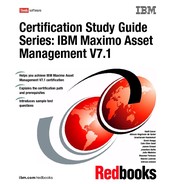202 Certification Study Guide Series: IBM Maximo Asset Management V7.1 10.9.1 Understanding roles and workflow Workflow inbox assignments and workflow notifications are always made to roles. All role records point to one or more person IDs or to a table and column in the database that represent a person. When a role is encountered in a workflow process, it resolves the role to a person group or individual person record. Using role records instead of person records for assignments and notifications enables you to you create more generic Workflow processes that require less maintenance as individuals move in and out of different roles within your company. Understanding role types You use a role to represent different functions or positions. When you create role records, specify a role type to help you determine how to resolve the role when it is encountered in a process. You can create the following types of roles ( see Figure 10- 3 on page 203): CUSTOM Use this role when you want to use a custom class file that resolves to one or more people. Custom class files are Java programs written to perform specific data management processes. The record is routed to one or more people based on the data returned by the custom class program. DATASET Use this role to route a record that is based on a specific field on a record, or a field on a related record or child record. Specify a value in the Object field when creating DATASET type roles. The record is routed to one or more people, based on the field that you specify in the Value field. Examples of fields that can be used with a DATASET type role include Affected User, Reported By, Supervisor, Work Group, and so forth. EMAILADDRESS Use this role to send e- mail notifications to one or more e- mail addresses. Because e- mail addresses might or might not represent individuals who have person records, these addresses can be used for notifications, but not for assignments. PERSONGROUP Use this role to route a record to one or all members of a person group. You use the Person Groups application to create person groups. Note: – If the Broadcast check box is selected, assignments and notifications are sent to all members of the group.
Chapter 10. Other configuration options 203 – If the Broadcast check box is cleared ( the default), the assignment or notification is not routed to all members of the group. Instead, the assignment or notification is routed to the first available group member based on that person’s calendar and shift, or to the individual who is the group default assignee. For more detail about how the assignee is determined, refer to 10.10, “ Person and person groups” on page 204. PERSON Use this role to route a record to a specific individual. You use the People application to create person records. USERDATA Use this role to route a record based on a specific field within the person record of the logged in user. Figure 10- 3 shows the Roles application. Figure 10- 3 Roles application Notes: Three fields are required in the Roles application: Role, Type and Value. For the Value field to be valid Person, Person Group, or E- mail address has to be specified.