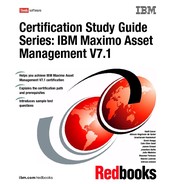Chapter 10. Other configuration options 193 native_ stdout This file logs verbose garbage collection information. This log is helpful in the diagnosis of memory and garbage collection issues maximoserver. log In WebLogic, this file logs connections, exceptions, and other failures experienced by the application server in its day- to- day running. This log is often helpful in the diagnosis of issues. Maximo. log This file logs IBM Maximo Asset Management output, based on settings in the Logging application/ logging. properties and System Properties: – Applications: This log file can be influenced by logging levels and types of information from the e- mail listener and the System Properties applications. – Files: This log can also be influenced by both the maximo. properties and logging. properties files. 10.4 Database configuration Database configuration is based on objects. A one- to- one correlation exists between each object and each existing table. Behind the scenes, the business object fetches the columns of the corresponding table and presents them to you as attributes of the object. Use the Database Configuration application to create or modify the objects and attributes in the database used by applications. Some of the things you can do are: Change attributes definitions Associate domains to attributes Create new user defined objects Add new attributes to existing objects Create and drop indexes Create views to look at data from a single, or multiple, objects Specify GL account formats Set the field length and format for certain fields Update statistics on indexes to improve database performance Configure the system with multiple languages Set up electronic signatures and electronic audit records When modifying the database ( examples: creating or deleting objects, attributes, or indexes), changes are stored in the secondary tables and do not take effect
194 Certification Study Guide Series: IBM Maximo Asset Management V7.1 until you configure the database. The product restores the backup tables as part of configuration. The two ways to configure the database are in: Command- line mode Admin Mode Considerations for command- line mode You must shut down the application server to configure the database in command- line mode. Command- line mode also requires an information technology administrator user who has control over the application server. Considerations for Admin Mode To configure the database in Admin Mode, you must have administrator login security authorizations, which permits you to log in when the server is in Admin Mode. This level has five login sessions when Admin Mode is set to ON. You grant these authorizations in the Security Groups application. The following other considerations apply to Admin Mode: No requirement to shut down the application server. Admin Mode blocks users from the product applications. Admin Mode suspends cron tasks. Admin Mode does not allow remote connectivity. Admin Mode disables event listeners. Configuring the database in Admin Mode To configure the database in Admin Mode, follow these steps: 1. From the Select Action menu, select Manage Admin Mode. 2. In the Turn Admin Mode ON dialog box, if necessary, modify the values in the following two fields. The default value is 5 for each field: – Number of Administrative Sessions Allowed – Number of Minutes for User Logout See Figure 10- 2 on page 195) Note: When configuring the database in Admin Mode, ensure that all users are logged off. In the case of deploying the EAR file or applying a fixpack, the application has to be taken offline.
Chapter 10. Other configuration options 195 Figure 10- 2 Admin Mode 3. If you modify these fields, click Update Properties for the parameters to take effect. 4. Click Turn Admin Mode ON. 5. In the Electronic Signature Authentication dialog box, type the appropriate value in the Reason for Change field. 6. Click OK. A dialog box opens that indicates that the Admin Mode is starting. 7. Click OK. 8. Throughout the configuration process, click Refresh Status to view the messages that the configuration process writes in the Status window. 9. If you decide to cancel the configuration, click Cancel Admin Mode. 10. Wait until Admin Mode is turned ON before performing this step. Then, click the List tab. From the Select Action menu, select Apply Configuration Changes to configure the database and automatically restore backup tables. 11. To turn off Admin Mode, from the Select Action menu, select Admin Mode, and then click Turn Admin Mode Off.