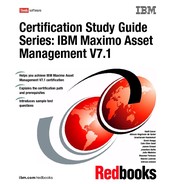Chapter 8. Work Management 165 Observe that each tag- out has a list of lock- out procedures to be followed. The Apply Sequence column identifies the locking sequence for the lock- out operation and the Remove Sequence column identifies the unlocking sequence for the lock- out operation. Figure 8- 22 Example of a tag- out to execute power off procedures 8.5.3 Associate a safety plan IBM Maximo Asset Management provides several distinct ways to associate safety plans to work orders. An association with a job plan is more structured and can make the process of building work orders easier. However, a work order can directly associate a safety plan. Let us now discuss how to assign a safety plan to a work order using job plans. Set up a job plan To open the Job Plans application, select Go To . Planning . Job Plans. The application can be used to create job plans and relate work assets to them. To ensure that work performed on a work asset is executed in a safe manner, a job plan can associate safety plans to each work asset listed. The Work Assets tab of the Job Plans application enables you to associate a safety plan for a work asset. For job plans, a work asset can be assets, locations, or items. Work orders usually reference assets and locations. Figure 8- 23 on page 166 shows an example of a job plan JP12300 that associates the safety plan POLEPLAN for the work asset location POLE300. It is possible enable the current safety plan to be a default one for that work asset. Note: the Tag Outs tab provides the applicable sequence for locking and the removal sequence for unlocking work assets in lock- out operations.
166 Certification Study Guide Series: IBM Maximo Asset Management V7.1 Figure 8- 23 Job Plan associates a safety plan for a working asset For more information about managing job plans, refer to 8.1.3, “ Job plans” on page 144. Select safety plan for work orders To open the Work Order Tracking application, select Go To . Work Orders . Work Order Tracking. This application enables you to select a safety plan for the current work order. Figure 8- 24 on page 167 shows an example of a work order that has a job plan and a safety plan selected. Note that this work order defines the location POLE300 and the asset 52300 as work assets. Note: The Work Assets tab in the Job Plans application enables associating safety plans for work assets. This makes the process of selecting safety plans for work orders easier.
Chapter 8. Work Management 167 Figure 8- 24 Example of a safety plan for work order When you select a safety plan, three options are available for filtering plans: Show all This option does not filter any safety plans. Show for the current work order This option filters safety plans based on the asset and location of the work order. This list is based on the safety plans already associated with assets and locations on the Work Assets tab of the Job Plans application. Show safety plans for the job plan of the current work order This option lists all safety plans related to the current job plan of the work order. It does not considers the work assets of the current work order. Figure 8- 25 on page 168 shows an example of these options. The selected one is to list all safety plans related to the current job plan of the work order. As already shown in Figure 8- 23 on page 166, the Pole Safety Plan is a safety plan for the job plan JP12300.