In this recipe, we will look at how to set up an outgoing mail server in JIRA that can be used to send direct e-mails to users or automated notifications for changes to issues.
Proceed with the following steps to set up an outgoing mail server:
- Log in to JIRA as a JIRA administrator.
- Navigate to Administration | System | Outgoing Mail.
- Click on the Configure new SMTP mail server button.
- Set a name for the mail server; for example, you can use the mail server's hostname.
- Select the From address field that will be used when users receive an e-mail from JIRA.
- Provide an Email prefix value, which will be added to every e-mail's subject; for example, you can use JIRA to let users know it is coming from JIRA.
- Select whether you will be using a custom SMTP server or either Gmail or Yahoo! mail. If you are using Gmail or Yahoo!, make sure you select the corresponding option and provide the access credentials. If you are using a custom SMTP server, you will need to provide its hostname, port number, and credentials, if necessary.
- Click on the Test Connection button, with the credentials provided, to make sure JIRA is able to connect to the mail server. If the test is successful, click on the Add button, as shown in the following screenshot:
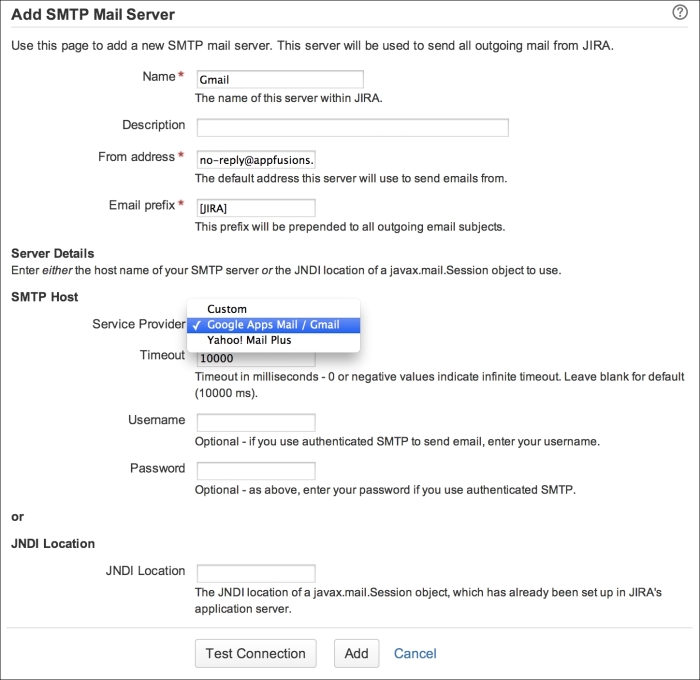
Once we have configured the outgoing mail server in JIRA, we can send a test e-mail to make sure everything is working properly:
- Click on the Send a Test Email link.
- Verify whether the e-mail address in the To field is one that you have access to.
- Click on the Send button to send the test e-mail.
JIRA will immediately send out the test e-mail (normal notification e-mails are placed in a queue before sending) to the address in the To field, with the subject and body content specified. If there is an error, you can check the SMTP logging checkbox to get more details on the error:
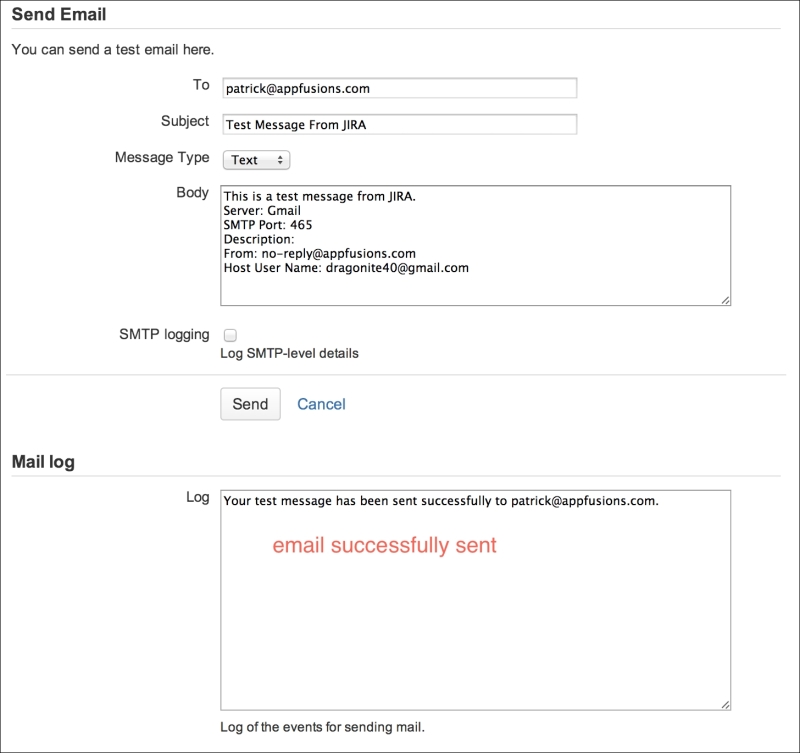
..................Content has been hidden....................
You can't read the all page of ebook, please click here login for view all page.
