If you need to integrate JIRA with other Atlassian applications such as Confluence or Bamboo, you should look no further than the built-in Application Link (or AppLink) feature. With application links, you can easily share information and access one application's feature from another application. For example, an application allows you to do the following:
- It aggregates updates into a single activity stream
- It creates JIRA issues directly from Confluence pages
- It views source code commits that are related to the current issue
- It creates branches in your code repository directly from issues
In this recipe, we will go through the steps of creating an application link between JIRA and Confluence. If you want to link JIRA with other applications such as Stash, the steps remain the same.
Perform the following steps to create an application link between two Atlassian applications:
- Log in to JIRA as a JIRA administrator.
- Navigate to Administration | Add-ons | Application Links.
- Enter the URL for the target system and click on Create new link (this is shown in the following screenshot). JIRA will validate the URL and attempt to autodetermine the type of the target system.

Once JIRA has successfully validated the URL, if the target application type can be automatically determined, a summary for both applications will be displayed.
From here, we need to select whether the applications have the same set of users:
- Select the The servers have the same set of users and usernames checkbox. This is usually the case if both applications are using LDAP or Atlassian Crowd.
- Select the I am an administrator on both instances checkbox. This will automatically redirect you to the target application and create a reciprocal link back to JIRA.
- Click on Continue to create the application link in JIRA, as shown in the following screenshot:

At this point, the link going out from JIRA to the target application is created. JIRA will then prompt you to create the reciprocal link; this is shown in the following screenshot:

Application Links or AppLinks is the technology used to integrate JIRA with other Atlassian products, such as Confluence and Stash. With AppLinks, you can share information and functions between the linked applications; for example, you can link your JIRA issue with a Wiki page in Confluence or code commits in Stash.
There are a few important things to note while using AppLinks. First, you can have multiple links of the same application type, that is, you can link to multiple Confluence instances. In these cases, one of the links will be the primary link. The primary link will be the default application when JIRA accesses data.
Secondly, there is the authentication option. AppLinks supports three different types of authentications: Trusted Applications, OAuth, and Basic Access, all of which are shown in the following screenshot:
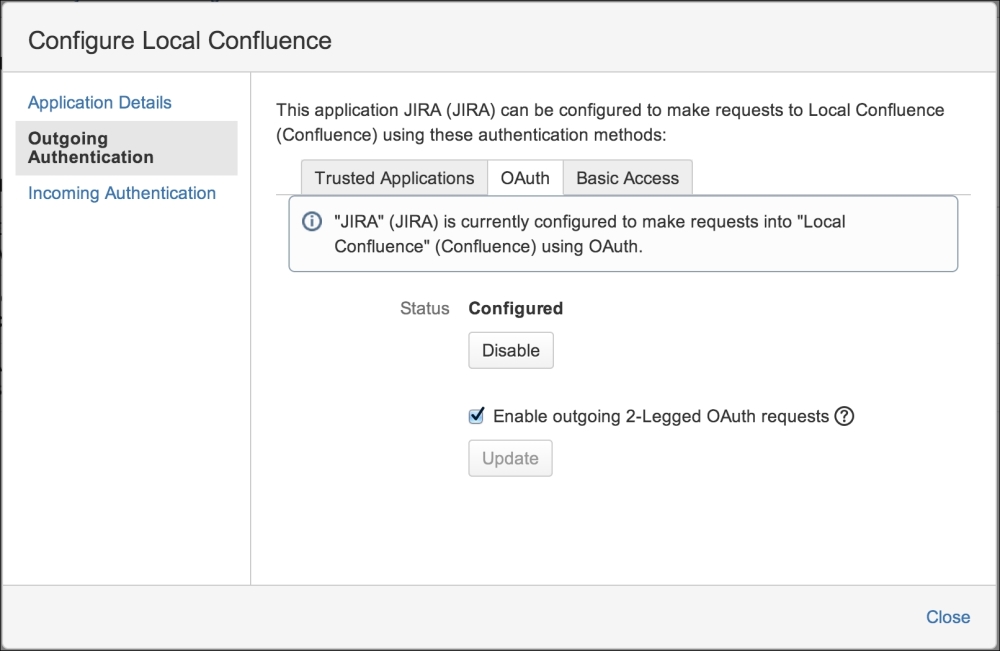
The available authentication options are as follows:
