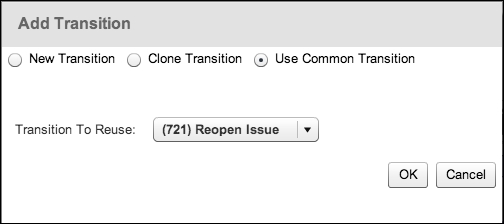Often, you will have transitions that need to be made available from several different statuses in a workflow, such as the Resolve and Close transitions. In other words, these are transitions that have a common destination status but many different originating statuses.
To help you simplify the process of creating these transitions, JIRA lets you reuse an existing transition as a common transition if it has the same destination status.
A common transition has an additional advantage of ensuring that transition screens and other relevant configurations, such as validators, will stay consistent. Otherwise, you will have to constantly check the various transitions every time you make a change to one of them.
Perform the following steps to create and use common transitions in your workflow:
- Select the Simple Workflow and click on the Edit link to create a draft.
- Select the Diagram mode.
- Create a transition between two steps, for example, Open and Closed.
- Create another transition from a different step to the same destination step and click on the Reuse a transition tab:
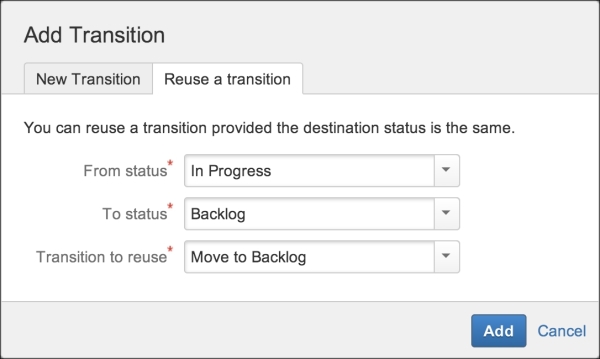
- Select the transition created in step 3 from the Transition to reuse dropdown, and click on Add.
- Click on Publish Draft to apply the change.
If you are running JIRA prior to JIRA 6.2, you should know that a common transition is only supported in the classic diagram mode of the workflow editor. So, what you need to do here is enter the Diagram mode and then click on the Enter classic mode option. When you create new transitions, you can select the Use Common Transition option as shown in the following screenshot: