While a common transition is a great way to share transitions in a workflow and reduce the amount of management work that will otherwise be required, it has the following two limitations:
- Currently, it is only supported in the classic diagram mode (if running on older JIRA versions)
- You still have to manually create the transitions between the various steps
As your workflow starts to become complicated, explicitly creating the transitions becomes a tedious job; this is where global transitions come in. A global transition is similar to a common transition in the sense that they both share the property of having a single destination status. The difference between the two is that the global transition is a single transition that is available to all the statuses in a workflow.
In this recipe, we will look at how to use global transitions so that issues can be transitioned to the Backlog status throughout the workflow.
As usual, you need to have a workflow you can edit. Since we will demonstrate how global transitions work, you need to have a status called Backlog in your workflow and ensure that there are no transitions linked to it.
Perform the following steps to create and use global transitions in your workflow:
- Select and edit the workflow you will be adding the global transition to.
- Select the Diagram mode.
- Select the Backlog status.
- Check the Allow all statuses to transition to this one option.
- Click on Publish Draft to apply the change.
The following screenshot depicts the preceding steps:
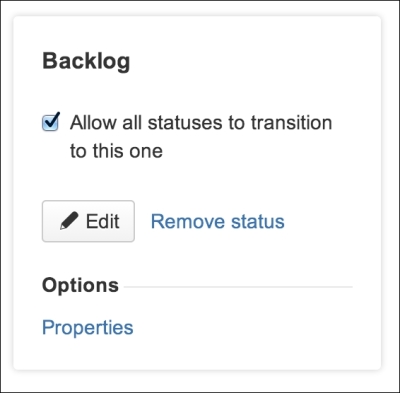
If you are running JIRA prior to JIRA 6.2, you need to click on the Add a global transition button and then specify the transition name and screen, as shown in the following screenshot:

After the global transition is added to the Backlog status, you will be able to transition issues to Backlog regardless of its current status.
