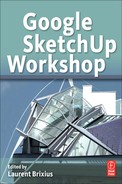Contents
1. Working on Complex Models in SketchUp
4. Pushing the Envelope – Advanced SketchUp Use
Chapter 1: Creating Virtual Concept Models in SketchUp
Stage 3: Refining the Render Further
Stage 1: Choose an Approach and Understand the Constraints
Stage 3: Fine-Tuning the Render
Stage 1: Dressing the Envelope
Chapter 2: Te Wero Bridge Competition in Auckland, New Zealand
Step 1: Picking Up the Right Competition
Step 3: Dividing the Main Project Model into Submodels
Step 4: Editing Component Definitions in Submodels
Step 5: Reloading Submodels into the Main Model
Step 6: Editing Submodels as a Whole 1/Proportional Modifications
Step 7: Editing Submodels as a Whole 2 (Nesting Technique)/Positional Modifications
Step 8: Evaluating Design Options in Scenes
Step 9: Evaluating Design Options in Still Images/Batch Image Export
Step 10: Applying DOF Directly to SketchUp Output
Chapter 3: Restorative Urban Design for Lescar Lane Park, Sheffield, United Kingdom
Stage 1: Initial Ideas and Concepts
Stage 3: Pre-SketchUp Model Preparation
Stage 5: Building Initial Model
Stage 8: Implementing Gradient
Stage 9: Mapping Boundary Design Lines
Stage 13: Model Completion – Rendering
Stage 14: 3D Visualization Video
Chapter 4: Redevelopment of Place Van Zeeland, Belgium
Stage 2: Preparation and Import of Plan Files
Stage 3.3: Modeling the Buildings and Other Built Elements
Stage 3.4: Adding the Entourage
Stage 3.5: Assigning Model Elements to Layers
Stage 4: Rendering Scenes in Kerkythea
Chapter 5: A Window Installation
by James Steacy and Lauren A. May
Step 4: Modeling Objects at a 1:1 Scale
Step 5: Creating Groups and Components
Step 6: Creating Materials and Making a Library
Step 9: Setting Up the SketchUp Model in LayOut
Step 10: Creating the Document in LayOut
Step 11: Leveraging the Content
Chapter 6: Building in Four Dimensions!
Example 1: Project Using xD Virtual Builder Light
Stage 1: Base Model and Preparatory SketchUp Model
Stage 2: Creation of xD Objects with Start and Finish Date
Stage 3: Assigning xD Objects to a SketchUp Selection
Stage 6: Improving the Image by Adjusting the Shadows
Stage 7: Automatically Generating Scenes and Managing Them in the Scenes Palette
Example 2: xD Virtual Builder Classic
Stage 1: Starting an xD Virtual Builder Classic Project
Stage 2: Linking to a Project Management Application (MS Project or Similar)
Stage 3: Linking the xD Objects to the Selection in SketchUp
Stage 4: Navigating Time and Modifying 4D Types
Stage 5: Generating Scenes and Images
Stage 6: PowerPoint Presentation
Chapter 7: Process Plant Design
Step 1: Modeling the Existing Conditions
Step 2: Designing and Modeling New Process Plant Options
Step 3: Equipment Selection and Process Finalization
Step 4: Construction Documents
Chapter 8: SketchUp for Woodworking
Step 1: Designing the Complex Gothic-Style Cornice Molding for the Bookcase
Step 2: Building the Lower Carcase
Step 3: Creating the Lower Cupboard Doors
Step 4: Creating the Upper Muntined Doors
Chapter 9: SketchUp Powers Theatre Scenic Design
Step 1: Preparation/Start of Scenic Design Project
Step 2: 3D White to-Scale Model
Step 3: Recreating the Theatre Building in SketchUp
Step 5: Presenting Preliminary Design Sketches and Ground Plans
Step 6: Preliminary Design Approved – More Detailed Modeling
Step 7: Adding Colors and Textures
Step 8: Presenting Final Design, 3D Computer Model, SU LayOut Presentation, and Updated Ground Plans
Step 9: Final Design Approved – Final Ground Plans and Center Line Section to Be Created
Step 10: Final Design Approved – Elevation Drawings to Be Created
Step 11: Final Design Approved – Paint Elevations and Color Samples to Be Created
PART 5 – ARCHITECTURAL GRAPHICS
Stage 2: Hand Sketches of the House
Stage 3: 3D Roughs of the House in SketchUp
Stage 4: Consultation Meeting with the Client
Stage 5: New 3D Rough and Client Validation
Stage 6: Detailed 3D Modeling in SketchUp
Stage 7: Preparing and Exporting the Model from SketchUp
Stage 8: Detailing the Model in 3D Studio Max
Stage 9: Apply Materials to the Detailed Model
Stage 10: Setting Up the Lighting Using “Fakiosity”
Stage 12: Positioning the Hotspots and the Direction Arrows
Stage 13: Adding the Vegetation
Stage 14: Rendering the VR Panoramas
Stage 15: Putting the Virtual Interactive Visit Together
Stage 16: Creating the Website
Chapter 11: Compositing Images Using SketchUp and Artlantis
Stage 1: Importing Plans and Elevations in DWG Format
Stage 2: Identifying the Materials and Preparing the File for Export
Stage 3: Exporting to Artlantis Format
Stage 4: Modifying the SketchUp Model and Updating the Artlantis Scene
Stage 5: Artlantis’ Site Insertion Module
Chapter 12: Modeling a Complex Structure
Stage 1: Preparing a 1:1 Scale Plan
Stage 2: Constructing the Base Building and Placing the Section
Stage 3: Constructing the Path of the First Girder on Plan
Stage 4: The Construction of the Path of the First Girder on Elevation
Stage 5: Extruding the First Girder
Stage 6: Modeling the Other Main Girders
Stage 7: Additional Modeling on the Main Bow Truss
Stage 8: Modeling the Lower Part of the Glass Canopy
Stage 9: Preparing the Model for Export from SketchUp
Stage 10: Importing the Model into Cheetah3D
Stage 11: Setting Up the Initial Lighting in Cheetah3D
Stage 12: Setting Up Supplementary Lighting in Cheetah3D
Stage 13: Generation of a QTVR Panorama in Cheetah3D
Step 2: Chapter and Episode Titles
Chapter 14: Concept Art Techniques
Step 2: Refined Sketches and Elevations
Step 8: Exporting from SketchUp to Painter
Step 9: Laying Down Rough Colors
Step 10: Composition Adjustments and Details
PART 7 – GEOLOGY AND GEOREFERENCING
Chapter 15: SketchUp for Geoscientists
ArcGIS/SketchUp Integration Background
Part 1: Create Generic Geological Models
Step 1: Create SketchUp Petroleum Trap Models
Step 2: Publish the Models for Visualization in Google Earth
Step 3: SketchUp Models in ArcGIS
Step 4: Visualize Drilling and Production
Part 2: Create a Sedimentary Basin Model
Step 5: SketchUp Import of ArcGIS Points and Lines
Step 6: SketchUp Import of ArcGIS Contours
Step 7: SketchUp Import of Digital Elevation Model
Step 8: SketchUp Import of Sections, Wells, and Fields
Step 9: Interpolate a Surface Between Sections
Part 3: Mine Model Using SketchUp and ArcGIS
Step 10: ArcGIS Export to SketchUp
Step 12: Create a Drilling Program
Step 13: Pit Volume Estimation
Chapter 16: Visualization of Historic Landscapes
Step 1: First Attempts via Match Photo
Step 2: Combining the Model with Historical Maps
Step 3: Combining the Model with Georeferenced Terrain Data
Step 4: Additional Modeling and Refinement