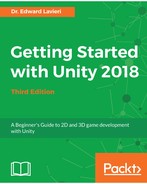The Profiler window has several controls, segmented into left, center, and right sections of the interface. As you can see from the following screenshot, the Add Profiler drop-down button consumes the left-most section of the Profiler window's tool bar. We can use that button to add additional Profilers to the window:
Profiler Toolbar
The center section of the interface contains four functions, detailed here:
- Record: This button is enabled by default and is used to record or not record the active game's Profile information. When troubleshooting a specific section of your game, this button makes it easy to start and stop recording.
- Deep Profile: This function, when enabled, will Profile all script usage including function calls.
- Profile Editor: This function allows you to toggle the profiling of the Profiler.
- Editor: You can use this function to designate an IP address for the Profiler and log data to be sent. The default is for it to be sent to the editor.
The right-most section of the Profiler window's tool bar includes controls to Clear, Load, and Save the Profiler information. If you selected a frame, the frame information will be displayed. You also have the ability to step through the frames using navigational buttons in this section.
Don't be surprised if your game performance is noticeably impacted when using the profiling tools.