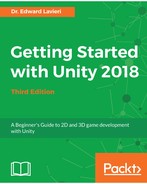Our Unity games must have a least one camera, but we are not limited to using just one. As you will see in Chapter 7, Implementing Our Player Character, we will attach our main camera, or primary camera, to our player character. It will be as if the camera is following the character around the game environment. This will become the eyes of our character. We will play the game through our character's view.
A common use of a second camera is to create a mini-map that can be seen in a small window on top of the game display. These mini-maps can be made to toggle on and off or be permanent/fixed display components. Implementations might consist of a fog-of-war display, a radar showing enemies, or a global top-down view of the map for orientation purposes. You are only limited by your imagination. In Chapter 9, Adding a Heads-Up Display, we will create a mini-map as a radar showing where beetles are in relation to the Cucumber Man's current position.
Another use of multiple cameras is to provide the player with the ability to switch between third-person and first-person views. You will remember from Chapter 1, Downloading and Installing Unity, that the first-person view puts the player's arms in view, while in the third-person view, the player's entire body is visible. We can use two cameras in the appropriate positions to support viewing from either camera. In a game, you might make this a toggle—say, with the C keyboard key—that switches from one camera to the other. Depending on what is happening in the game, the player might enjoy this ability.
Some single-player games feature multiple playable characters. Giving the player the ability to switch between these characters gives them greater control over the game strategy. To achieve this, we would need to have cameras attached to each playable character and then give the player the ability to swap characters. We would do this through scripting. This is a pretty advanced implementation of multiple characters.
Another use of multiple cameras is adding specialty views in a game. These specialty views might include looking through a door's peep-hole, looking through binoculars at the top of a skyscraper, or even looking through a periscope. We can attach cameras to objects and change their viewing parameters to create unique camera use in our games. We are only limited by our own game designs and imagination.
We can also use cameras as cameras. That's right! We can use the camera game object to simulate actual in-game cameras. One example is implementing security cameras in a prison-escape game.