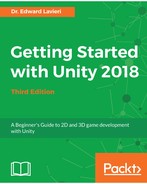Unity's Audio Mixer gives you the ability to mix and master audio sources and effects. To access the Audio Mixer, you select Window from the pull-down menu, and then select Audio Mixer.
When you first open the Audio Mixer window, you will see that there are no mixers in your project. As you can see in the following screenshot, there is a + icon on the far-right side of that window:

Clicking that icon enables you to create a mixer.
When you have a mixer in your project, the Audio Mixer window reveals four sections on the left. As shown in the following screenshot, these are Mixers, Snapshots, Groups, and Views. All the mixers in your project will be listed here. The Snapshots are a collection of parameters that you can use in your mixer. An Audio Mixer Group can be used to modify audio source sounds prior to them reaching the listeners. The final section is Views. A View is just a saved state of the mixer groups:

To the right of the Audio Mixer window, you see a single mixer in our project. When you click the Add button, you will see a popup, shown here, that reveals several options:

We will not use these options in our game, but they are worth exploring if you intend to implement advanced audio effects in your game.