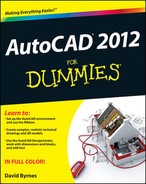A Few Conventions — Just in Case
You can probably figure out for yourself all the information in this section, but here are the details just in case.
Commanding from the keyboard
Text you type into the program at the command line, in a dialog box, in a text box, and so on appears in boldface type. Examples of AutoCAD prompts appear in a special typeface, as does any other text in the book that echoes a message, a word, or one or more lines of text that actually appear on-screen. Sequences of prompts that appear in the AutoCAD command line area have a shaded background, like so:
Specify lower left corner or [ON/OFF] <0.0000,0.0000>:
Many of the figures — especially in Chapters 8 through 11 — also show AutoCAD command line sequences that demonstrate AutoCAD's prompts and example responses.
Many AutoCAD commands have aliases — shortcut (fewer-letter) versions for the benefit of those who like to type commands at the AutoCAD command line. In this book, I show command names in uppercase letters. Chapters throughout the book include tables listing, respectively, the most commonly used drawing and editing commands, and for each table I list both the full command name and its alias in parentheses; for example, LINE (L), ARRAY (AR), and so forth. If you're using the keyboard to enter commands, this means you can type either LINE or simply L and then press the Enter key to execute the command. You can view a list of all the command aliases in both AutoCAD and AutoCAD LT by clicking Edit Aliases on the Manage tab's Customization panel — but just look, and be careful not to change anything!
Tying things up with the Ribbon
As you've noticed if you've skimmed through the book and looked at a few of the figures, AutoCAD 2012 doesn't look like earlier releases you may be familiar with. Throughout the book, I tell you where to find commands on the new Office 2007–style Application Menu and Ribbon interface. (The Ribbon is organized into a series of task-based tabs, and each tab has a number of panels containing specific tool buttons.)