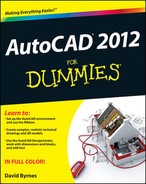18
Going Dynamic and External
- Introducing associative arrays, dynamic blocks, external references (xrefs), and raster images
- Creating associative arrays
- Authoring dynamic blocks
- Attaching and managing xrefs, DWFs, and PDFs
- Controlling xref paths
- Attaching and managing raster image files
In Chapter 17, I introduce blocks as collections of object geometry that are treated as single entities in AutoCAD. In that chapter, I also describe giving blocks a little more oomph by adding attributes — changeable text tags that can differ with each insertion. Other than that kind of slight variation, though, the blocks I describe in Chapter 17 tend to be pretty static.
But blocks don't have to be static creations. Instead of having a half-dozen regular blocks for a half-dozen different door sizes, you can create a single dynamic block that includes all those sizes. Unlike a regular block, in which every instance of a particular block is geometrically identical, each instance of a dynamic block can display geometric variations. For example, you can insert one furniture block three times and have one instance display as a sofa, one as a loveseat, and one as an armchair. I introduce block authoring — the process for creating and editing dynamic blocks — in this chapter.
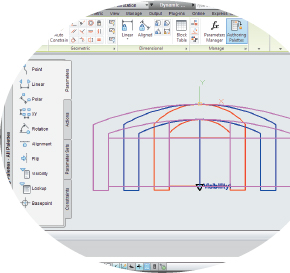
 There's no question that creating practical, efficient, easily useable dynamic blocks is a complex process. A simpler way of achieving similar results (and without the hassle of creating dynamic blocks) is AutoCAD 2012's new associative array feature. Associative arrays are also dynamic — you can edit them by changing the number of items or by adjusting various other parameters. Associative arrays are in no way a substitute for dynamic blocks, but they bridge the gap between the simple arrays I explain in Chapter 11, and full-blown dynamic blocks as described in this chapter.
There's no question that creating practical, efficient, easily useable dynamic blocks is a complex process. A simpler way of achieving similar results (and without the hassle of creating dynamic blocks) is AutoCAD 2012's new associative array feature. Associative arrays are also dynamic — you can edit them by changing the number of items or by adjusting various other parameters. Associative arrays are in no way a substitute for dynamic blocks, but they bridge the gap between the simple arrays I explain in Chapter 11, and full-blown dynamic blocks as described in this chapter.
An external reference drawing, or xref, is like an industrial-strength block. An xref is a pointer to a separate drawing outside the drawing you're working on. When you attach a reference drawing, it appears on-screen and on plots as part of your drawing, but it continues to live as a separate document on your hard drive or network. If you edit the externally referenced drawing, the appearance of the drawing changes in all drawings that reference it.
A raster image file stores a graphical image as a series of dots. Raster files are good for storing photographs, logos, and other images, whereas AutoCAD vector files are good for storing geometrical objects such as lines and arcs, along with text and other annotations for describing the geometry. Sometimes it's handy to combine raster images with AutoCAD vector files by attaching them to your drawing files, and the External References palette makes the process straightforward.
 Before AutoCAD 2007, external references meant AutoCAD drawing files (and only AutoCAD drawing files) that you attached to your current drawing. Images were (and still are) raster graphics files that you attached in a similar way but with a different command. In AutoCAD 2007 and later, External References is the name of the palette with which you attach and manage not only externally referenced AutoCAD drawings (xrefs) and 2D MicroStation DGN drawing files, but also image files and DWF or PDF underlays. (DWF stands for Design Web Format; a DWF is a “lightweight” version of a DWG file intended for design review or posting on a Web site.) I discuss attaching DWFs or PDFs as external references at the end of this chapter, and describe the Web functions of DWFs in Chapter 20.
Before AutoCAD 2007, external references meant AutoCAD drawing files (and only AutoCAD drawing files) that you attached to your current drawing. Images were (and still are) raster graphics files that you attached in a similar way but with a different command. In AutoCAD 2007 and later, External References is the name of the palette with which you attach and manage not only externally referenced AutoCAD drawings (xrefs) and 2D MicroStation DGN drawing files, but also image files and DWF or PDF underlays. (DWF stands for Design Web Format; a DWF is a “lightweight” version of a DWG file intended for design review or posting on a Web site.) I discuss attaching DWFs or PDFs as external references at the end of this chapter, and describe the Web functions of DWFs in Chapter 20.
Both AutoCAD 2012 and AutoCAD LT 2012 enable you to attach DGN files to current drawings via the External References palette. DGN files are drawing files created by one of AutoCAD's major competitors: MicroStation from Bentley Systems. (You can also import and export DGN drawing data in both AutoCAD and AutoCAD LT.) If you're new to AutoCAD, you're not so likely to encounter DGN files unless you're working for a large company that exchanges a lot of drawings with partners and consultants. For more information on DGN files in AutoCAD 2012, enter DGN Files in the Search box at the top of the online help Home page.
As I mention in Chapter 17, blocks, external references, DWF underlays, PDF underlays, raster images, and DGN files enable you to reuse your work and the work of others, giving you the potential to save tremendous amounts of time — or to cause tremendous problems if you change a file on which other people's drawings depend. Use these features when you can to save time, but do so in an organized and careful way so as to avoid problems.