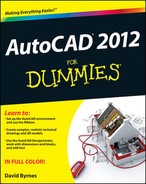Rendering a 3D Model
After you add lights, apply materials, and define a background for your 3D model, you're ready to press the magic button! Clicking Render tells AutoCAD to round up all the materials and apply them to the objects and faces to which they're assigned. After materials are assigned, the background is applied to the current viewport, and then finally AutoCAD calculates light and shadows based on all those property settings you made earlier in the chapter.
 By default, rendering is performed in the Render Window (see Figure 23-9). To start rendering your virtual fat into digital lard (and how's that for a grisly image?), click Render on the Render tab's Render panel (another offering from the Department of Redundancy Department).
By default, rendering is performed in the Render Window (see Figure 23-9). To start rendering your virtual fat into digital lard (and how's that for a grisly image?), click Render on the Render tab's Render panel (another offering from the Department of Redundancy Department).
To help make rendering as easy as possible, AutoCAD comes with five render presets. A render preset is a configuration of rendering settings that you can use to get predictable results when rendering a model. The presets range in quality of output, from Draft, through Low, Medium, and High, to Presentation quality.

Figure 23-9: Rendering a rendering in the Render Window.
To set a render preset current, choose the Render Presets drop-down on the Render tab's Render panel. Choose Manage Render Presets at the bottom of the Render Presets drop-down to open the Render Presets Manager dialog box. The Render Presets Manager allows you to create and edit custom render presets. You can start with an existing render preset when you create a new one.
If the render presets don't seem to offer the look you're striving for, you can experiment with the Advanced Render Settings palette (see Figure 23-10). When you get the settings you like, you can save them to a render preset.
 In addition to rendering a still image with the RENDER or RENDERCROP commands, you can create an animated walkthrough of your model using the ANIPATH. To find out more about creating animations, see the AutoCAD online help system.
In addition to rendering a still image with the RENDER or RENDERCROP commands, you can create an animated walkthrough of your model using the ANIPATH. To find out more about creating animations, see the AutoCAD online help system.

Figure 23-10: The Advanced Render Settings palette gives you control over all the settings of the rendering process.