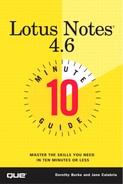Using Outgoing Mail
When you installed Lotus Notes on your remote computer or laptop, you specified that you would be using a remote connection. As part of the installation process, Notes then created a replica stub (or place holder) of your mail database; the first time you attempt to open the database, Notes initializes the database by calling the server and making the full replica. If you have been using Notes from the office and only recently decided to go mobile, you have to make a replica of your mail database. Because you are working with a local replica and not directly with the server, your mail isn't immediately delivered. Instead, when you choose to send a memo, Notes stores it temporarily in the Outgoing Mail database. Then, when you choose to send the mail to the server or when you replicate the mail database with the server, the outgoing mail is transferred and sent. The outgoing mailbox is then emptied.
To see the mail that is waiting to be sent, double-click the Outgoing Mail icon on the workspace (see Figure 23.1). You can view a list of the messages waiting delivery (see Figure 23.2), but you can't read the mail message from the Outgoing Mail database.
Tip
Getting Your Memo Back When you're connected to a LAN or WAN, you can't snatch your mail back after you send it. Deleting the Mail Memo from your mail database won't stop its delivery. When you work remotely, however, you can stop the mail before it gets to the server. If you haven't replicated or sent mail yet, the mail is still in the Outgoing Mail database. Open the database, select the mail message, and click the Delete Message button on the Action bar. You'll also have to delete your copy in your mail database.
Figure 23.1. The Outgoing Mail database icon.
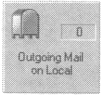
Figure 23.2. The Outgoing Mail Database holds messages pending delivery.