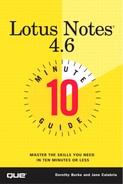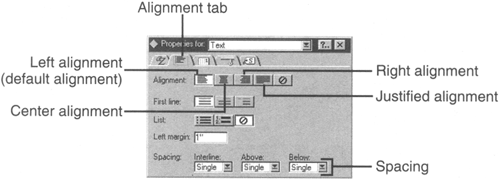Setting Spacing and Alignment
You can adjust the spacing between lines of text in a document and the alignment of text in a document by using the Text Properties box. To display the Properties box, right-click the text you want to align and choose Text Properties. To use the spacing and alignment features (see in Figure 14.4), click the second tab in the Properties box.
To set alignment, select the text and click the appropriate alignment button. Left-aligned text has a flush left edge and a ragged right edge. Center-aligned text is arranged so that the distance from the left and right margins to the edge of the text is the same. Right-aligned text is text with a flush right edge and a ragged left. Justified text is text with flush left and right edges.
To set spacing, select the text and then choose from one of the following:
Interline Determines the space between the lines of text within a paragraph.
Single, 1 1/2, or Double Sets the spacing for the selected paragraph.
Note
Paragraph In Notes, a paragraph is defined as a line with a hard paragraph return (which you create by pressing Enter) at the end of it. A paragraph can contain several sentences, several words, or one word or letter, or it can even be a blank line.