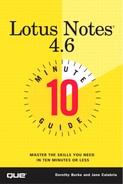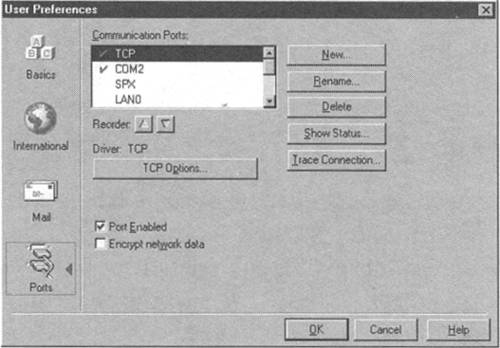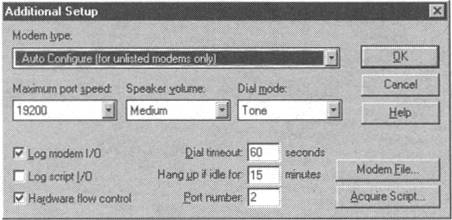Configuring Ports and Modems
After you complete the server information in the Server Document, you need to specify a modem type and the port your modem uses, as follows.
Note
Port Computers have several "plugs" into which you can plug cables or peripherals. These plugs are called ports. Each port has a name. When working remotely, ports are called COM ports and are distinguished by number (COM1, COM2, and so forth). Only one device (such as your modem) can be assigned to each COM port.
Choose File, Tools, User Preferences from the menu.
In the User Preferences dialog box, click the Ports icon (see Figure 22.2).
From the Communications Ports list, pick the port your modem uses, such as COM1 or COM2.
Check Port Enabled.
Click the Options button (the name of the port is on the button). The Additional Setup dialog box appears, as shown in Figure 22.3.
Specify the Modem Type you have (use the Autoconfigure or generic all-speed modem type if you don't know) and enter any settings you need for your modem.
Click OK to exit the dialog box.