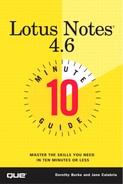Deleting Databases and Removing Icons
You can remove a database icon and delete a local replica of the database. Removing an icon does not delete the database, and deleting the database does not remove the icon.
Removing a Database Icon
You remove a database icon from your workspace by selecting the icon and pressing the Delete key. Removing a database icon does not remove or delete the database file, only the pointer to the file. You might want to remove an icon if a database has been moved or deleted from the server by the system administrator and the icon no longer contains a valid pointer, resulting in an error message indicating that the file can't be found when you try to access the database.
Deleting Databases
You can delete a database only if you have the proper access rights. If you have made a replica copy of the database on your hard drive (local), you might have the rights to delete the local copy only. Deleting the local replica does not delete the original database residing on the server. If you find you cannot delete the local copy, consult with your Notes administrator.
You might want to delete a replica of a database that you are no longer using. To delete a database, select the database and choose File, Database, Delete from the menu. Notes prompts you to confirm that you want to delete the database. Click Yes. If you are using stacked icons, be certain that the local copy of the database is on top of the stacked icons and is the selected copy.
Caution
What If I delete the Wrong Database? Be as careful in deleting a database as you would any file. Take the time to check that you are deleting a file you no longer want. If you delete a local replica copy by mistake, however, you always can create a new replica (see Lesson 11, "Creating Database Replicas"). The odds are in your favor that you do not have the rights to delete a database from the server, but you should be cautious and certain that you are attempting to delete the replica copy on local before you press Yes to confirm the deletion.