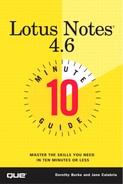Printing the Attachment
Printing the attachment is not a problem when you have the application program installed on your computer. You can print it from that program. You can still print the attachment if you don't have the application program, however, by completing the following steps:
Double-click the Attachment icon to open the file.
Click the View button on the Properties box.
Choose File, Print. The Print dialog box appears (see Figure 17.6).
Figure 17.6. The Print dialog box.
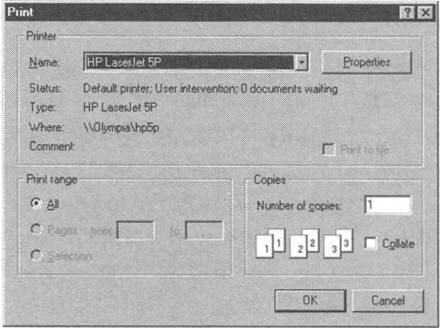
(Optional) The default setting in the Print dialog box is to print all of the document. If you want to print only a portion of the attachment, highlight that segment before you choose File, Print. Then, after you open the Print dialog box, choose Selection under Print Range.
Click OK to print the document.
Unexpected results, such as code lines or unusual characters, might occur when you print from the viewer. Whenever possible, therefore, it is better to print from the native application.
There is one more thing to remember when working with attachments. When you launch an attachment, Windows creates a temporary file for you to work in. If you look at the title bar of a launched attachment (no matter which application it's in), you see a series of numbers, not the original filename of the attachment sent to you. If you decide to make changes to that file and save it again, you should use the Save As command to give it a name you will remember. Also, saving changes this way does not affect the original attachment sent to you.
If you receive an attachment to which you are to make changes and then return, first detach the file. Then, open it in its original application, make your changes, save the file, and create a new mail message, attaching the modified file to return to the sender. Send the file back with a slightly modified filename, maybe with an R at the end of the filename so the recipient knows that you have made revisions and doesn't overwrite his original with your revised file.
In this lesson, you learned how to create, launch, detach, and print attachments. In the next lesson, you will learn how to read a discussion database and create documents.