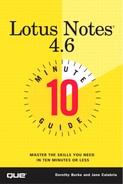Creating Pop-Ups
A Text Pop-Up hotspot displays pop-up text. This is handy when you send information to several people, and only parts of that information are needed by some of those people. For example, if you're including terms that won't be understood by all the recipients, you can put the definitions in text pop-ups. Those recipients who need the definitions can click a word and additional text appears with the explanation of the term, as seen in Figure 16.2.
Figure 16.2. A text pop-up hotspot.

A text pop-up can be created only in the rich text field (body) of your mail message. To create this kind of hotspot, follow these steps:
Begin a mail message by filling in the header information.
In the body of the mail message, type your message. Determine which word(s) you want to become the text hotspot word (Figure 16.3 uses document link).
Highlight that word by selecting it with your mouse. Choose Create, Hotspot, Text Pop-Up from the menu.
The Text Pop-up Properties box appears, as shown in Figure 16.3.
Figure 16.3. The HotSpot Pop-Up Properties box.

In the Popup Text box, fill in the text you want to pop up when this hotspot is clicked. Click the green check mark.
Close the Properties box. Finish and send your message.
You can see the effects of your pop-up by looking at the copy of your message in Sent mail.