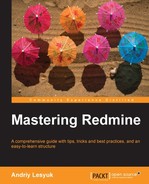Gravatar is a very popular avatar image service (the name "gravatar" stands for "globally recognized avatar"). It uses the very simple algorithm for storing avatars. The client application (Redmine, in this case) sends the request with the hash of the user's e-mail to the service and the service returns the associated image. If no image is associated with the hash, Gravatar returns one of default avatars (see Chapter 3, Configuring Redmine).
This simplicity made it to be chosen as the profile picture source in WordPress and StackOverflow. With custom plugins, the support for Gravatars can be added to Drupal, Joomla, SugarCRM and more. This means that if you set the Gravatar for Redmine, you will also have it automatically in WordPress, StackOverflow, some Drupal sites, and so on.
In practice, however, usually more than a half of Redmine users do not make use of Gravatar. Maybe because Redmine has no statement for ordinary users anywhere about the possibility of adding an avatar using Gravatar? So, let's review how to do this in this topic.
First, go to https://gravatar.com/site/signup and register using the e-mail address you have specified or are going to specify in your Redmine account.
After successful registration and e-mail confirmation you will be redirected to the e-mail addresses configuration screen as shown in the following screenshot:
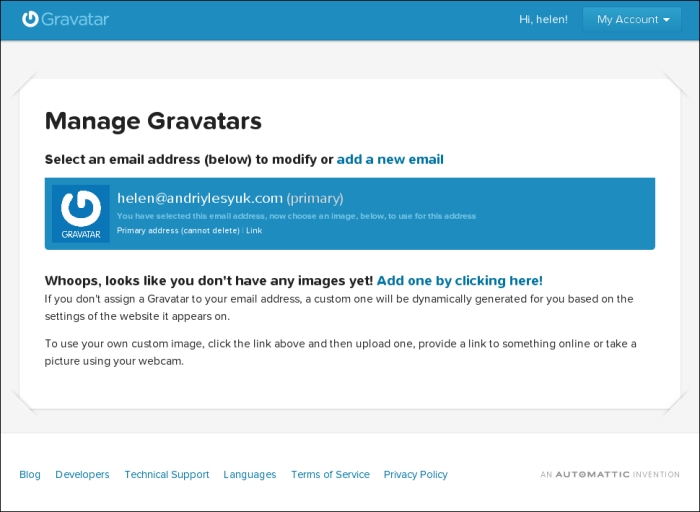
As you see from the preceding screenshot, you can register many e-mail addresses and manage them with single Gravatar account.
If you click on the Add one by clicking here link or go to My Account | Add an image, you'll be given the option to select the square area, which will be used for the avatar, and crop the picture as shown in the following screenshot:

After clicking the Crop and Finish! button you will have to choose the rating of the avatar image as shown in the following screenshot:
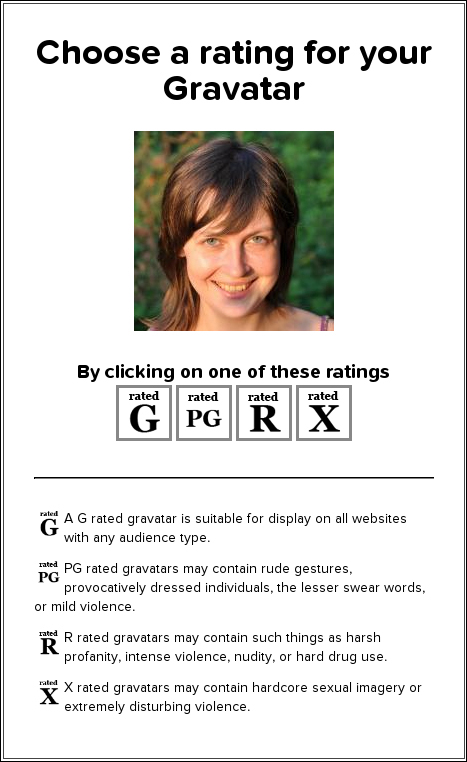
Usually you just choose G here by clicking on the appropriate box. You really should not use images with rude gestures, nudity, hard drug use, or sexual content for your Redmine avatars.
After selecting the rating, what I believe is just a formal step, the avatar becomes associated with the e-mail address and is ready to use.
Now, if you come back to Redmine, you see the new avatar near the name as shown in the following screenshot:

This avatar now gets shown almost everywhere, where the link to your profile is rendered.
Tip
Local Avatars plugin
While Gravatar is a universal solution sometimes you may need to have avatars stored locally, for example, if your corporate network has a limited Internet connection. In such cases you may use the Local Avatars plugin originally authored by Andrew Chaika and available at https://github.com/alminium/redmine_local_avatars.