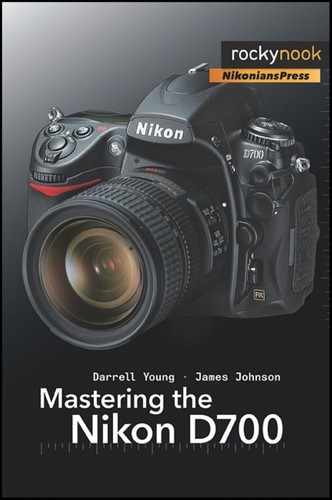The D700 is quite a complex camera. There are key functions and settings that each of us might use frequently. For instance, I often turn Exposure delay mode (Custom Setting d9) on and off. Instead of having to search through all those Custom setting screens and options, trying to remember which is Exposure delay mode, I simply added that custom setting to My Menu. Now, whenever I want to add a delay to my exposure so that mirror vibrations can settle down, I just go to My Menu and enable Exposure delay mode.
There are several other functions and settings I keep in My Menu along with Exposure delay mode. I’m sure you’ll have a few you use often, too. Let’s examine the screens to add and remove items from My Menu.
When you first open My Menu, you’ll find only four menu choices, as shown in Figure 8-51:
Add items
Remove items
Rank items
Choose tab
Let’s examine each of these menu choices in detail.
Add items
To add an item to My Menu, you’ll need to locate the item first. Search through the menus until you find the item you want to add and then make note of where it is located. You could do this from within the Add items screen, but I find that it is harder to find what I am looking for if I have not already confirmed in my mind where it lives. Is it under Custom Setting Menu or Shooting Menu, for instance?
Once I have found the item I want to add and made note of its location, I do the following:
Select Add items from the My Menu screen (Figure 8-52).
I use the Multi Selector to scroll right and find a list of menus to choose from. These menus are all the menus available in the D700 except My Menu (Figure 8-53).
I will add Custom setting d9 – Exposure delay mode to My Menu as an example. I have already looked and know that Exposure delay mode is under the Custom Setting Menu, so I’ll scroll down to it. After selecting it I’ll scroll to the right (Figure 8-54).
Now I should see the Custom settings a-f (Figure 8-55). I scroll down to Custom setting d and scroll to the right again so that I can select the actual Custom setting I want.
Now that I have found Custom setting d9, all I have to do is highlight it and press the OK button (Figure 8-56). Once I’ve done that, the D700 switches to the Choose position screen.
Since I already had a couple other items added to My Menu, I now have to decide in which order I want them to be presented. The new d9 Exposure delay mode is on top since it is the newest entry. I think I’ll move it down one slot and let Set Picture Control move to the top position. To move the position of the selected item, I simply scroll down. d9 Exposure delay mode stays highlighted with a yellow box surrounding it. As I scroll down, a yellow underline moves to the next position (Figure 8-57). This yellow underline represents the place to which I will finally move d9 Exposure delay mode. Once I have decided on the position and have the yellow underline in place, I just press the OK button.
The screen pops back to the beginning My Menu screen as shown in screen 2 of Figure 8-58, with everything arranged the way I desired.
Remove items
Now that I’ve showed you how to Add items, I want to examine how Remove items works. I’ve decided that one of my items, Active D-Lighting, is not used often enough to waste a spot on My Menu, so I’ll remove it.
I select Remove items from My Menu (Figure 8-59) and scroll to the right.
The Remove items screen presents a series of check boxes. However many of them I check will be deleted when I select Done. You can check the boxes by scrolling to highlight the line item and then press the OK button, or you can scroll right on each item you want to check. I like to use the OK button method since trying to uncheck a selection by scrolling left does not work but takes you back to the My Menu screen. Pressing the OK button acts like a toggle and will check or uncheck a line item (Figure 8-60).
Once I have the items I want to delete checked, I’ll simply scroll back up to the Done selection and press OK (Figure 8-61). A small white box pops up and asks, “Delete selected item?” I press the OK button again, and the item is removed from My Menu. A box pops up informing me that the item has been deleted, and then the D700 switches to My Menu’s main screen.
Rank items
Rank items works very similarly to positioning new additions in My Menu. All the Rank items selection does is move the item up or down in My Menu. You can switch your most used My Menu items to the top of the list. Here’s how:
Select Rank items from My Menu (Figure 8-62) and scroll to the right.
Now you are presented with the Rank items screen and all the current My Menu items. I have decided that I use the d9 Exposure delay mode more than Set Picture Control, so I’ll move the former to the top. I scroll my yellow highlight down to d9 Exposure delay mode and press the OK button to select it (Figure 8-63).
A yellow underline can now be scrolled around with the Multi Selector. In screen 1 of Figure 8-64, I’ve moved the yellow underline up to the top to represent where I am finally going to position d9 Exposure delay mode. (d9 Exposure delay mode is still highlighted with a surrounding yellow box.) Once my yellow underline is at the position I want, I press the OK button and d9 Exposure delay mode moves to the top, as shown in screen 2. If I like the current order, I can simply scroll left and I’m back at My Menu’s main screen, but with my new menu order, as shown in screen 3.
The D700 remembers 20 of your most recent settings and can give you access to that list, with the most recent setting at the top of the list.
To access this list, scroll to Choose tab in My Menu, then press the right side of the Multi Selector. As shown in screen 2 of Figure 8-65, there are two options: The My Menu option takes you back to the My Menu screen, and the Recent settings option will open a list of as many as 20 most-recent settings. As with My Menu, to apply any of these listed settings, scroll to the desired setting and press OK. To return to My Menu, scroll to the bottom of the list, select Choose tab and press the right side of the Multi Selector; from the Choose tab screen, select My Menu and press OK.