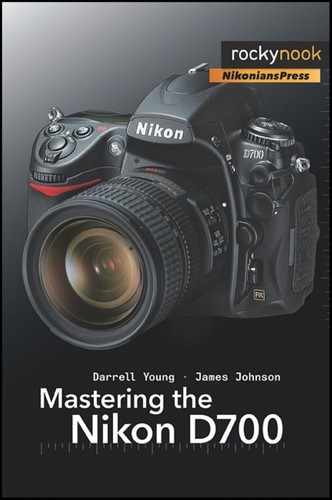The D700 is one of the Nikon DSLRs with a monitor screen that has enough resolution, size, and viewing angle to really enjoy using it to preview images. Plus, the battery lasts long enough that it doesn’t seriously impact shooting time to enjoy the results of your work immediately.
Everything you need to control your D700’s image playback is concentrated in a series of menu selections. They’re found under the first menu in the camera, the Playback Menu, and covered in the User’s Manual starting on page 260.
We’ll examine the nine selections of the Playback Menu in detail in the following sections.
(User’s Manual page 262)
The Delete function allows you to selectively delete individual images from a group of images in a single or in multiple folders. It also allows you to clear all folders of images without deleting the folders. This is sort of like a card format that only affects images. If you have protected or hidden images, this function will not delete them.
There are two parts to the Delete screen:
Selected
All
Selected – Figure 7-1 shows the screens you’ll use to control the Delete function for Selected images:
Notice in screen 3 that you have a list of images with their folder numbers and image numbers next to them. The numbers look like “102-1,” which stands for folder number 102, image 1. I only have one folder showing in screen 3, which is 100. There are more than six images in this folder.
To delete one or more images, you’ll need to locate them with the Multi Selector and then press the center button to mark them for deletion. Once you’ve marked an image for deletion, a small garbage can symbol will appear in the top-right corner of the image. Select the images you want to throw away, and then press the OK button. A screen like the last screen in Figure 7-1 will appear asking you to validate the deletion of the number of images you have selected. To delete them, select Yes and press OK. To cancel, select No and OK, or just press the Menu button.
All – This is like a card format, except that it will not delete folders, only images. As mentioned previously, it will not delete protected or hidden images either. This is a quick way to “format” your card while maintaining a favorite folder structure (see Figure 7-2).
To delete all the images in all the folders, simply select All, then Yes from the next screen with the big red exclamation point and the urgent warning “All pictures in all folders will be deleted. OK?” (See the last two screens in Figure 7-2.)
When you select Yes, a final screen informing you that the dire deed has been accomplished, or has been “Done,” will pop up briefly.
Being the paranoid type, I tested this well and found that the D700 really will not delete protected and hidden images. Plus, it will keep any folders you have created. However, if you are a worrier, maybe you should transfer the card data before deleting any images.