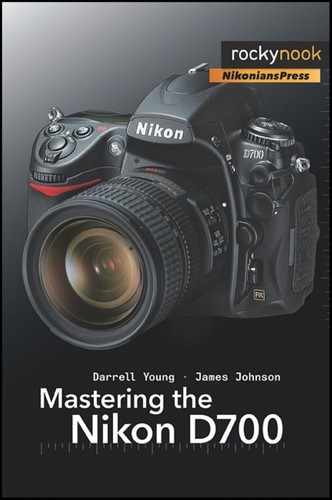Using the four Shooting Menu banks, your D700 can change from a pro camera to a snap-shooter with just a few presses of the buttons.
This camera can shoot RAW files, using ISO 200, in Adobe RGB Color space, and with the Fn button assigned to Spot metering for serious professional shooting, and then can quickly change to good-quality JPEGs, at ISO 400, in sRGB Color space, and with high image sharpening for that party where you don’t want to think about anything but having a good time. These are only two variations of the many available combinations of “bank” settings you can use.
The D700 has four Shooting Menu banks (and four Custom Setting banks that are covered in the next chapter). You can easily set the functionality of these banks, name them, and use them to quickly change the way your D700 behaves.
Why not get your D700 now and let’s examine how to set the Shooting Menu banks. When you’re done with this chapter, you’ll be able to configure your D700 to be your own personal, multifunction camera.
The Shooting Menu banks allow you to set up functions such as file naming, image quality modes (RAW, JPEG, etc.), white balance, ISO, sharpening, and color space. You have a total of 20 separate menu items to configure in the Shooting Menu. Each bank can be configured with different settings and you can switch between the banks.
There are four default bank names—banks A, B, C, and D. You can rename any of these. In this chapter, we’ll assume that your camera banks have not yet been adjusted and that you are not entirely familiar with the process. Let’s learn how to rename bank A to a more useful name and set its individual features. When you’ve done this once, you’ll be ready to set your camera up for special uses and switch between them quickly.
Press the MENU button on the back of your D700, and use the Multi Selector to scroll to the left, then up or down until you find the Shooting Menu icon (looks like a small camera on the left of the menus). Now, use the Multi Selector to scroll to the right (which will select Shooting Menu), then scroll down to find the Shooting menu bank item.
Notice in the first screen of Figure 5-1 that there’s a selection called Shooting menu bank with an A after it (unless it has been previously changed to a different bank, in which case it might be any letter A through D). This means that your D700 is using Shooting menu bank A. If any letter other than A is showing, you are in a different Shooting menu bank.
Let’s set the D700’s Shooting menu bank to A and add a bank name, so that you’ll be able to see at a glance what this particular bank is set up to accomplish.
Scroll the Multi Selector to the right once. The screen will change to look like screen two of Figure 5-1. Assuming that you have not yet renamed any of your Shooting menu banks, you’ll see the four default Shooting menu banks called A, B, C, D, and a selection called ABC Rename. Scroll down to ABC Rename and then scroll to the right. Your screen will now look like the third screen in Figure 5-1. This is the bank Rename screen.
The factory default for an unnamed bank is simply a blank field. In other words, if you haven’t yet named your banks, you’ll simply see the big letter A, B, C, or D, followed by a blank field.
We’ll rename our bank by selecting the top bank A and then scrolling to the right. The screen will now look like the menu screen in Figure 5-2.
You’ll see a series of symbols, numbers, and letters on top, with a line of dashes at the bottom. The dashes are where we’ll put our text we rename the bank. In the upper-left corner of the character area is a blank spot which represents a blank for insertion in the line of text. This space is good for separating words. If you scroll down past the uppercase letters, you’ll find some lowercase letters too. I use “NEF Uncompressed” as the name for my bank A.
Below are a series of steps to use while creating the new bank name. Refer to Figure 5-3 for the camera controls to use in renaming:
Use the Multi Selector to scroll through the numbers and letters to find the characters you want to use. Scroll down for lowercase letters.
Press the Multi Selector’s center button to select a character. Keep selecting new characters until you have the entire new bank name in place.
If you make a mistake, hold down the Checkered Thumbnail button while using the Multi Selector to move to the position of the error. Push the garbage can (delete) button on the top-left of the back of the D700. The unwanted character will disappear.
Press the OK button to save the new name. Congratulations! You have named bank A to a more meaningful name so that you can identify it quickly.
Now, scroll the Multi Selector to the left until the Shooting Menu appears, or just press the MENU button to return to the start.
You are now using bank A and now must set up the camera functionality for this bank. Using the Multi Selector, scroll down and set each individual line item available under the Shooting Menu. They will each be saved as part of bank A, which we just renamed. Be sure to set, at least, the following:
Image quality
JPEG compression (if you are using JPEG mode)
RAW compression (if you are using RAW mode)
White balance
ISO sensitivity
Image sharpening
Color space
These items are a subset of 20 items that can be set for each bank. These form the basis for how your D700 functions when you are using a particular bank. The ones listed here are the ones I personally consider most important. However, you should look at the complete list and consider which are most important to you.
Each bank can be completely configured with these items having different settings. Your D700 can act like four different cameras because you can select four different banks, each having different settings.
When you have finished modifying the items that affect what type of shooting you will do with any bank, your D700 now has a certain “personality” for that bank. This facility gives you a very flexible camera.
On pages 269–279 of the D700 User’s Manual, you will find extensive information on each of the 20 Shooting Menu items. We will briefly consider what each of these items does so that you can decide how to set your Shooting menu bank A. You can, of course, configure each of these same items in a completely different way using Shooting menu banks B through D and give each a different name to identify the special configuration.