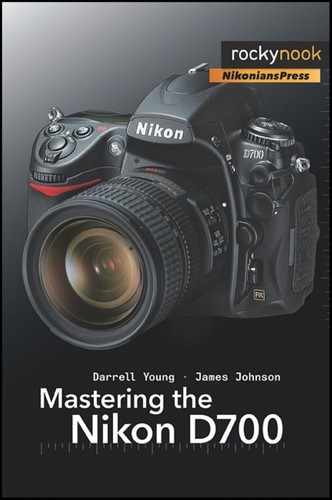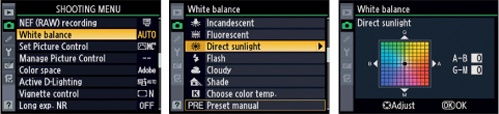This method is similar to Method 1, but it uses camera Shooting Menu screens to select the Kelvin range. Instead of using the WB button and Sub-command dial, you’ll open up your menus and set the color temperature by selecting from them.
In Figure 4-9 are the steps to set the WB selection using your D700’s Shooting Menu.
Normally you will use only the first two screens to set one of the “preset” WB values such as Cloudy, Shade, or Direct sunlight, and then you’ll just press the OK button for the final screen, without changing anything. Figure 4-9 uses Direct sunlight as an example.
Note that the Fluorescent selection provides for choosing one of seven different light sources, covering a wide spectrum.
If you choose to fine-tune any of the color temperature settings after you have selected one of the preset WB values, the last menu screen in Figure 4-9 allows you to do so by “mired” clicks. Each scrolling press of the Multi Selector is equal to 5 mired in each of the four color directions. Up is green (G), down is magenta (M), left is blue (B), right is amber (A).
If you aren’t familiar with adjusting the preset’s default color temperature, or don’t want to change it (most won’t), then simply press the OK button without moving the little square from the center. If you’ve accidentally moved it, simply move it back with the Multi Selector until it’s in the middle again, then press OK. That will select the preset WB value you wanted to use, without modifying its default value. (Example default value is Flash at 5,400K.)
In review, the steps to set the preset you want to use are as follows (see Figure 4-9):
Select White balance from the Shooting Menu, and then scroll right to the next screen.
Select one of the preset values, such as Flash or Cloudy, and then scroll right to the next screen.
Press OK immediately, without moving the little square from its center position.
That is all there is to selecting a preset from within the menu system. The only difference by doing it this way is that you can fine-tune the color temperature values in the third screen of Figure 4-9. I normally do not use Method 2, since Method 1 allows me to select a preset WB value without accidentally modifying the settings of its default color temperature and doesn’t require me to use the menus.
I find that Method 1 is much faster, since I am using external camera controls, and it takes only seconds to set the values, or even do a PRE reading of ambient light.