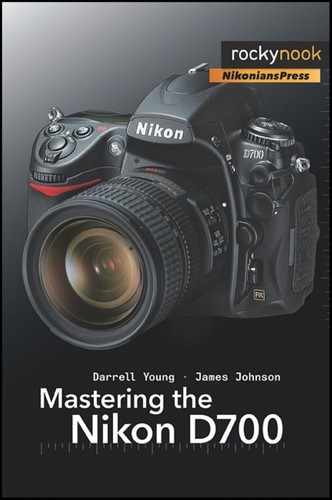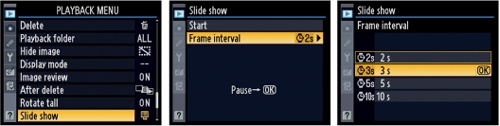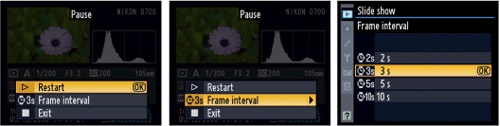(User’s Manual page 266)
I used to do slide shows back in the old film days. I’d set up my screen, warm up my projector, load my slides, and watch everyone fall asleep by the 100th slide. For that reason, I hadn’t been using the slide show functionality of my camera. However, all that changed recently.
One day I was up in the Great Smoky Mountains, shooting beautiful waterfalls and cascades. The day was about over, so I headed back into town with my lovely images and a desire for supper. I stopped in at the local buffet, got some food, set my camera up on one of those silver metal napkin boxes, and started watching my own little show while I ate. Before long, I was hearing ooohs and aaahs from people at the next table. Soon, there were several folks standing behind me watching the show. I became an instant celebrity.
It was so popular that I think I’ll go back this spring and this time be prepared to charge admission! With the D700’s giant 3-inch Monitor LCD and XGA resolution, it should be a satisfying experience for any tourist.
Here’s how to set up a slide show with your D700.
As shown in Figure 7-14, the easy way is to simply select the Playback Menu’s Slide show setting, scroll right, and select Start. The slide show will commence immediately and have a default display time of two seconds per image.
If you want to allow a little more time for each image to display, you’ll need to change the display time (the Frame interval) to a value of 3, 5, or 10 seconds. Shown in Figure 7-15 are the menu screens to make the change.
You can select one of the following settings:
2s – 2 seconds (default)
3s – 3 seconds
5s – 5 seconds
10s – 10 seconds
To start the slide show, repeat the sequence shown in Figure 7-14, except this time, the show will run at your slower speed setting.
There are several options that will affect how the images display during the slide show. These are as follows:
Skip back/Skip ahead – During the slide show, you can go back to the previous image for another viewing (duration is dependent on your Frame interval setting) by simply pressing left on the Multi Selector. You can also see the next image with no delay by pressing right on the Multi Selector. This is just a quick way to skip images or review previous images without stopping the slide show.
View additional photo info – While the slide show is running, you can press up or down on the Multi Selector to view the additional data screens. This is dependent on how you have your D700’s Display mode configured (see the earlier section Display mode) for Highlights, Focus point, RGB histogram, and Data. If any of these screens are available, they can be used during the slide show.
Pause slide show – During the slide show you may need to pause, change the image display time, or even exit. When you press the OK button, the slide show pauses and you are presented with screen 1, as shown in Figure 7-16.
Using screen 1, you can select from the following:
Restart – Pressing OK, or scrolling to the right on the Multi Selector continues the slide show from the image following the one last viewed.
Frame interval – Scrolling to the right with the Multi Selector takes you to the screen that allows you to change the display time to one of four values. You can choose 2, 3, 5, or 10 seconds. After choosing the new Frame interval value, you’ll have to select Restart to continue where you left off in the slide show.
Exit – This does what it says, exits the slide show.
Exit to the Playback Menu – If you want to quickly exit the slide show, simply press the Menu button, and you’ll jump directly back to the top of the Playback Menu, with no items selected.
Exit to playback mode – By pressing the Playback mode button (the right arrow icon, with a rectangle around it, on the top-left of the back of the D700), you’ll stop the slide show and change to normal full-frame or thumbnail image view of the last image seen in the show. This exits the show on the last image viewed.
Exit to shooting mode – Pressing the shutter button halfway down stops the slide show. The camera is now in shooting mode, meaning that it is ready to take pictures.