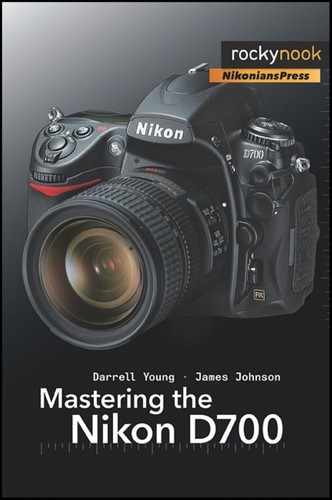There are innumerable discussions on Internet camera forums on the subject of which image format is best. As a primarily RAW-shooting photographer, I have strong opinions on that and will do my best not to be overbearing about it.
Yes, I am a NEF (RAW) photographer about 99% of the time. I think of a RAW image the way I thought of my slides and negatives a few years ago: this is my original file that must be saved and protected. The only problems I can think of for the RAW format are the following:
You must postprocess and convert every image you shoot into a TIFF or JPEG (or other viewable format).
There is no industry standard RAW image format, and Nikon can change the NEF (RAW) format each time it comes out with a new camera.
Despite those drawbacks, I—and many others—shoot NEF (RAW) for maximum image quality.
It is important that you understand something very different about NEF (RAW) files. They are not really images ... yet. Basically, a RAW file is composed of sensor data and camera setting information markers. The RAW file is saved in a form that must be converted to another image type to be used in print or on the Web.
When you take a picture in RAW, the camera records the sensor data and markers for how the camera’s color, sharpening, etc. are set, but it does not apply the camera setting information to the image. In your computer’s postprocessing software, the image will appear on-screen using the settings you initially set in your D700. However, they are only applied in a temporary manner.
If you do not like the white balance you had selected at the time you took the picture, simply apply a new white balance and the image will be just as if you had used the new white balance setting when you took the picture. If you had low sharpening set in-camera and change it to normal sharpening in-computer, then the image will look just like it would have looked if you had used normal in-camera sharpening when you took the image.
This is quite powerful! Virtually no camera settings are applied to a RAW file in a permanent way. That means you can change the image to completely different settings, and the image will be as if you had used the new settings when you first took the picture. This allows a lot of flexibility later. If you initially shot the image in what you might think of as “Color Mode I” and now want to use “Color Mode II”, all you have to do is change the image to “Color Mode II” and it will be as if you used “Color Mode II” when you first took the picture. Complete flexibility!
NEF (RAW) is generally used by individuals concerned with maximum image quality and who have time to convert the image in the computer after taking it with the camera.
NEF (RAW) Pros:
Allows the manipulation of image data to achieve the highest quality image available from the camera.
All original detail stays in the image for future processing needs.
No conversions, sharpening, sizing, or color rebalancing will be performed by the camera. Your images are untouched and pure!
Can convert to any of the other image formats by using your computer’s much more powerful processor instead of the camera processor.
You have much more control over the final look of the image because you (not the camera) are making decisions as to the final appearance of the image.
Supports 12-bit or 14-bit color depth for maximum image data.
NEF (RAW) Cons:
Not compatible with publishing industry, except by conversion to another format.
Requires postprocessing by special proprietary software as provided by the camera manufacturer or third-party software programmers. (This is generally included with the camera.)
Large file sizes; you must have sufficient storage media. (Although, not as large as TIFF.)
No accepted industry standard RAW mode. Each camera manufacturer has its own proprietary format. Adobe has recently introduced a new RAW format called DNG (Digital Negative) that might become an industry standard. We’ll see!
12-bit or 14-bit color-depth is not really in use, since 8-bit is industry standard.
JPEG (.JPG) is used by individuals who want excellent image quality but have little time or interest in later postprocessing or converting images to another format. They want to use the image immediately when it comes out of the camera, with no major adjustments. (The initials JPEG stand for Joint Photographic Experts Group.)
The JPEG format applies whatever camera settings you have chosen to the image when it is taken. It comes out of the camera ready to use, as long as you have exposed it properly and have all the other settings set in the best way for the image.
Since JPEG is a lossy format, one cannot modify and save it more than a time or two before ruining the image from compression losses. However, since there is no postprocessing required later, this format allows much quicker use of the image. A person shooting a large quantity of images who may not have the time, patience, or software to convert RAW images will usually use JPEG. This describes a large number of photographers.
While a nature photographer might want to use RAW, since he has more time for processing images and wringing the last drop of quality out of them, an event or news editorial photographer may not have the time or interest in processing images, so he’ll use JPEG.
JPEG Pros
Maximum storage of images on camera card and later on computer hard drive storage.
Fastest writes from camera memory buffer to memory card storage.
Absolute compatibility with everything and everybody in imaging.
Uses the industry standard 8-bit color depth.
High-quality first-use images.
No special software needed to use the image right out of the camera (no postprocessing).
Immediate use on websites with minimal processing.
Easy transfer across Internet and as email attachments.
JPEG Cons
JPEG is a lossy format, which means that it permanently throws away image data from compression algorithm losses as you select higher percentages of compression.
You cannot use JPEG to manipulate an image more than once or twice before it degrades to an unusable state.
Every time you modify and resave a JPEG image it loses more data.
May not be as sharp out of the camera as TIFF or RAW modes due to initial camera compression.
Finally, let’s consider the TIFF format. It is used by those who want to be able to work with their images over and over without throwing away data from compression as JPEG does.
You can shoot in TIFF if you’d like since the D700 allows it and you’ll get excellent 8-bit images. When you shoot TIFF the camera does not compress the image, but it does apply the camera settings to the image file immediately. Since the camera shoots natively in 12-bit or 14-bit color depth, there is some initial data loss in using the TIFF format since some data is thrown away when converting down to 8-bit TIFF. The primary problem with TIFF files is that they are huge and will slow your camera down while it saves them.
Here are the pros and cons of the TIFF format.
TIFF Pros
Very high image quality.
Excellent compatibility with the publishing industry.
Is considered a lossless format since the image normally uses no compression and loses no more data than the initial conversion from 12 or 14 bits to 8 bits in the camera’s software.
Can modify and resave the images an endless number of times without throwing away image data.
Does not require software postprocessing during or after download from camera, so the image is immediately usable.
TIFF Cons
Very large files in camera memory, so your ability to take a lot of images requires very large CF storage cards.
Must have large hard drives on your computer to store these larger images.
In-camera image processing is slower, so you will be limited in the number of fast pictures you can take.
Unless you have a high-speed Internet connection, don’t even consider sending one of these monsters across the Internet. Even then, you may find you are constrained by your ISP’s file-size limitations
Which format do I prefer? Why, RAW, of course! But, it does require a bit of a commitment to shoot in this format. The D700 is simply an image capturing device, and you are the image manipulator. You decide the final format, compression ratios, sizes, color balances, etc. In RAW mode, you have the absolute best image your camera can produce. It is not modified by the D700 and is ready for your personal touch. No in-camera processing allowed!
If you get nothing else from this chapter section, remember this: By letting your camera process the images in any way, it is modifying or throwing away image data. There is only a finite amount of data for each image that can be stored on your camera and later on the computer. With JPEG or TIFF mode, your camera is optimizing the image according to the assumptions recorded in its memory. Data is being thrown away permanently in varying amounts.
If you want to keep all the image data that was recorded in the image, you must store your originals in RAW format. Otherwise you’ll never again be able to access that original data to change how it looks. RAW format is the closest thing to a film negative or a transparency that your digital camera can make.
This is important if you would like to use the image later for modification. If you are a photographer who is concerned with maximum quality, you should probably shoot and store your images in RAW (or even TIFF) format. Later, when you have the urge to make another masterpiece out of the original RAW image file, you will have ALL of your original data intact for the highest quality.
If you are concerned that the RAW format may change too much over time to be readable by future generations, then you might want to convert your images into TIFF or JPEG files. TIFF is best if you want to modify them later. I often save a TIFF version of my best files just in case RAW changes too much in the future. Why not do a little more research on this subject and decide which you like best.
Image area
(User’s Manual page 58)
Image area is the D700’s means of determining whether to use the full (36 × 24 mm) FX-format image dimension, or the smaller (24 × 16 mm) DX-format image dimension. Be careful: don’t confuse Image area with Image size.
In addition to all the so-called “full-frame” lenses that will work with the D700, the camera can also accept and work with the large collection of DX lenses that have come onto the market in the last few years. However, as the DX lenses were designed to work with a smaller image sensor, the image they create on the D700 image sensor is correspondingly smaller, generating an image the same dimension in the D700 as in the earlier DX-format DSLRs from Nikon.
As shown in Figure 5-16, you can select Auto DX crop, which will cause the camera to automatically recognize when a DX-format lens is attached and set the image dimension accordingly. This reduced image dimension is shown in the viewfinder as an orange frame. If you prefer, you can select the Choose image area option, allowing you to specify that the camera is to use either FX-format or the DX-format, regardless of the mounted lens. Note that when a DX lens is mounted, but Image area has been set to FX format, the DX-format frame is not displayed and the edges of the recorded image will generally show significant deterioration in the area beyond the normal DX-format dimension.
Image size
(User’s Manual page 69)
This menu selection applies only to images captured in TIFF or JPEG modes. If you are shooting with your D700 in NEF + JPEG modes, it applies only to the JPEG image in the pair.
The support for both FX-format and DX-format image dimensions also affect your selection of Image size. Once you have set Image area (or let the camera determine Image area based on the type of lens mounted), specifying Image size is relatively simple, since it just affects the megapixel (MP) size of the image.
When Image area is set to FX format, the three settings under Image size are as follows:
Large: 4,256 × 2,832 = 12.1 megapixels
Medium: 3,184 × 2,120 = 6.7 megapixels
Small: 2,128 × 1,416 = 3.0 megapixels
Similarly, when Image area is set to DX format, the three settings under Image size are as follows:
Large: 2,784 × 1,848 = 5.1 megapixels
Medium: 2,080 × 1,384 = 2.8 megapixels
Small: 1,392 × 920 = 1.2 megapixels
I’ve been playing around with these settings for the fun of it. I’m personally not interested in using my D700 for images smaller than the maximum allowed by the mounted lens, but you may have special uses for these settings.
If I set Image quality to JPEG basic, Image size to Small, Image area to FX format, and JPEG compression to Size priority, my D700 will capture 15,600 images on an 8-gigabyte card. The images are 3.0 MP in size (2,128 × 1,416 = 3,013,248), and compressed to the maximum the D700 will create, but there are a large number of them.
If I were to set off today to walk completely around the earth, and I had only one 8- gigabyte CF card to take with me, well, my D700 in FX-format will give me over 15,000 images on the one card, so I can at least document my trip very well.
White balance
(User’s Manual pages 140–158)
We have devoted an entire chapter of this book to white balance. Please turn to Chapter 4, for detailed information on this important subject.
Set Picture Control
(User’s Manual pages 160–167)
As shown in Figure 5-19, there are a series of Set Picture Control screen selections that modify how your D700 captures an image.
SD, or Standard
NL, or Neutral
VI, or Vivid
MC, or Monochrome
Each of these settings has a different and variable combination of the following settings:
Sharpening
Contrast (does not apply when the Active D-Lighting option is set)
Brightness (does not apply when the Active D-Lighting option is set)
Saturation (does not apply to MC – Monochrome)
Hue (does not apply to MC – Monochrome)
Filter Effects (only applies to MC – Monochrome)
Toning (only applies to MC – Monochrome)
You can select one of the controls (SD, NL, VI, or MC) and leave the settings as they are set at the factory or you can modify the settings (Figure 5-19 screen 3) and completely change how the D700 captures the image. If you are shooting in RAW mode, the D700 does not apply these settings to the image but stores them with the image so that you can later change them in-computer.
Let’s examine each of the picture controls, and then we’ll look at the settings.