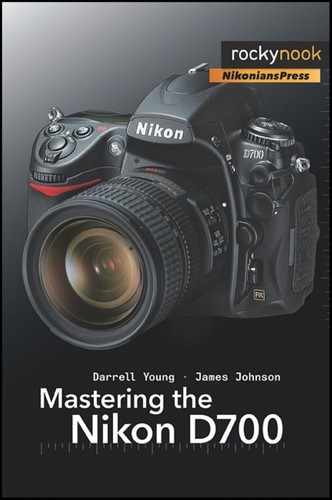This format stores raw image data directly to the camera’s CF memory card. You must use conversion software, such as Nikon ViewNX or Capture NX 2, or a photo editing product such as Photoshop CS3 or CS4, to later change your Nikon Electronic Format (NEF) RAW file into a format like TIFF or JPEG. You may not be able to view NEF files directly on your computer unless you have the conversion software installed. (Be aware that some older versions of these software products may not have been updated to support the NEF file format used in the D700.)
Some operating systems provide down loadable “patches” that let you at least view NEF files as small thumbnails. Before you go out shooting in NEF’s RAW format, I recommend that you install your conversion software of choice so that you’ll be able to view and adjust these images.
There are three NEF formats available:
NEF (RAW) Lossless Compressed (20–40% size reduction)
NEF (RAW) Uncompressed
NEF (RAW) Compressed (40–55% size reduction)
NEF (RAW) Lossless Compressed – The factory default for NEF (RAW) format is NEF (RAW) Lossless Compressed. According to Nikon, this compression will not affect image quality since it is a “reversible” compression algorithm. Since this lowers the stored file size by 20 to 40% with no data loss, it’s a good one to consider.
To set your camera to NEF (RAW) Lossless Compressed, do the following:
Select Image quality from the Shooting Menu (Figure 5-9).
Select NEF (RAW) from the list of formats (Figure 5-9).
Once you have selected NEF (RAW) recording, you’ll need to complete the following steps, referring to Figure 5-10:
Scroll down to NEF (RAW) recording and then scroll right.
Select Type and scroll right.
Select Lossless compressed and press the OK button.
Your D700 is now in NEF (RAW) mode and is using lossless compression to save a lot of CF card and computer hard drive storage space. If you do not complete the steps shown in Figure 5-10, your camera will probably still be using lossless compression, since that is the factory default for NEF (RAW).
NEF (RAW) Compressed – Before the newest generation of cameras, including the D700, this mode was known as “visually lossless”. Compression is applied to the image, which reduces it by 40 to 55%, depending on the detail in the image. There is a small amount of data loss involved in this compression method. Most people won’t be able to see the loss since it doesn’t affect the image visually. I have never really seen any loss in my images. However, I’ve read that some have noticed slightly less highlight detail, so there may be a small amount of dynamic range loss toward the highlights.
Nikon says that this is a “nonreversible” compression, so once you’ve captured an image using this mode, it is permanently compressed, and any small amount of compression data loss is permanent. If this concerns you, then use the Lossless compressed method discussed earlier. It won’t compress the image quite as much, at 20 to 40%, but it’s guaranteed by Nikon to be a reversible compression that in no way affects the image.
NEF (RAW) Uncompressed – When I’m out shooting nature images, I use this mode exclusively. No compression is applied to the image. This mode provides the absolutely best image your camera can capture. The only drawback to this mode is that your images will be quite large to store. Each 14-bit image will be in the 25-megabyte range (or about 20 megabytes if you’re using 12-bit color depth), so it will take larger storage media to contain your images in quantity.
In 14-bit color depth, shooting in FX-format, an 8-gigabyte CF card will hold about 310 images in this mode, so your D700 is not overly limited in image capacity while shooting. With hard drive prices dropping quickly, and even terabyte-sized hard drives becoming quite affordable, using the Uncompressed mode is not such a concern anymore. I use this mode, and shoot at 14-bit color depth, when I am very serious about my images, such as when I am out shooting premium stock. Maximum quality!
NEF (RAW) Bit Depth – When shooting in NEF (RAW) mode, the D700 has a special feature for those of us concerned about storing the maximum amount of color information.
The D700 has the ability to manage the bit depth, or number of colors per channel, stored in an image. The default is 12 bits, or 4,096 colors per RGB channel. Or, you can switch it (as shown in Figure 5-11) to 14 bits, or 16,384 colors per RGB channel. This is further explained in the short Bit Depth Tutorial following this section.
As mentioned above and as seen in Figure 5-11, the D700 has the following two bit depths available:
12-bit
14-bit
Referring to Figure 5-11, select one of the bit depth settings. I always use 14 bits because I want all the color my camera can capture, for the best pictures later. After reading the bit depth tutorial in the next section, you’ll understand why I feel this way.
What does all the 8-bit, 12-bit, and 14-bit talk mean? In NEF (RAW), why would I change my camera to 14-bit depth instead of the default of 12-bit?
Here is a short tutorial on bit depth and how it affects color storage in an image.
An image from your D700 is an RGB image. RGB stands for red, green, blue (R=red, G=green, B=blue). Each of the colors has its own “channel”. There is a red channel, a green channel, and a blue channel.
If you are shooting in 12-bit mode, your D700 will record up to 4,096 colors for each channel. Therefore, there will be up to 4,096 different reds, 4,096 different greens, and 4,096 different blues. An extravaganza of color! In fact, almost 69,000,000,000 colors.
However, if you set your camera to 14-bit mode, instead of 4,096 different colors per channel, the camera can now store 16,384 different colors in each channel. Wow! That’s quite a lot more color. Four times more for each color channel, to be exact, which totals almost 4,400,000,000,000 colors, or 64 times as many colors as 12-bit mode.
Is that important? Well, it can be, since the more color information you have available, the better for the image. I always use the 14-bit mode, now that I have it available. Later, that allows me to have smoother color changes, when a broad range of color is actually in the image.
Of course, once you save your image as a JPEG or TIFF, most of those colors are “compressed” or thrown away. Shooting in-camera as a TIFF or JPEG means that the D700 converts from a 12- or 14-bit RGB file down to an eight-bit file. An 8-bit file can only hold 256 different colors per RGB channel. So, there’s a big difference in the number of colors stored in the image going from a RAW file to an in-camera JPEG or TIFF. That’s why I always shoot in RAW, so that later I can make full use of all those potential extra colors.
If you shoot in RAW and later use an image editor such as Photoshop to save your image as a 16-bit TIFF file, you can store all the colors you originally captured. The D700 will not create a 16-bit TIFF. It is limited to an 8-bit TIFF. However, if you shoot RAW, and in 14-bit color depth, you can later save the file into the 16-bit TIFF and not lose any color information. 16-bit files can contain 65,536 different colors in each of the RGB channels. Many people save their files as 16-bit TIFFs during postprocessing of the RAW file. TIFF gives us a known and safe industry standard format that will fully contain all the image color information from a RAW file.
As shown in Figure 5-12, the D700 has three JPEG modes. Each of the modes affects the final quality of the image. Let’s look at each mode in detail:
JPEG fine (compression approximately 1:4)
JPEG normal (compression approximately 1:8)
JPEG basic (compression approximately 1:16)
Each of the JPEG modes provides a certain level of lossy image compression. The human eye compensates for small color changes quite well, so—for images intended for other than fine-art printing—the JPEG compression algorithm works efficiently enough. A useful thing about JPEG is that one can vary the file size of the image, via compression, without significantly reducing quality.
JPEG fine (or fine quality JPEG) uses a 1:4 compression ratio, so there is a large difference in the file size, with it being as small as 25% of the original size. In this mode, a normal 20 megabyte D700 file can be compressed down to as little as five megabytes, without significant loss of image quality. If you decide to shoot in JPEG, this mode will give you the best-quality JPEG your camera can produce. With Image area (which is covered very soon) set for FX format, where a RAW Uncompressed setting only allows 400 12-bit images on an 8-gigabyte CF card, the JPEG fine setting raises that to about 1,100 files when JPEG compression is set to Size priority. (If Image area is set for DX format, then 900 RAW uncompressed 12-bit images can be stored, or 2,500 JPEG fine images when JPEG compression is set to Size priority).
JPEG normal (or normal quality JPEG) uses a 1:8 compression ratio. This makes a 20-megabyte D700 image file as small as 2.5 megabytes. The image quality is still very acceptable in this mode, so if you are just shooting at a party for 4 × 6 inch image size, this mode will allow you to store a large number of images. In FX-format, an 8-gigabyte CF card will hold about 2,200 JPEG normal image files when JPEG compression is set to Size priority.
JPEG basic (or basic quality JPEG) uses a 1:16 compression ratio, so the 20-megabyte D700 file stores as a 1.25-megabyte JPEG file, so you can surely take a lot of pictures. If you are shooting for the Web, or you just want to document an area, this mode has sufficient quality. My D700 tells me that in FX-format, it can store a whopping 4,300 JPEG basic files on my 8-gigabyte CF card when JPEG compression is set to Size priority.
There is one more menu that we need to discuss. Remember how the NEF (RAW) mode has an additional menu screen called NEF (RAW) recording (Figure 5-10) that allows you to select the type of RAW compression you’d like to use?
Well, the JPEG mode has a similar menu called JPEG compression, as shown in Figure 5-13.
There are two types of compression available with JPEGs:
Size priority
Optimal quality
These two modes affect the final file size and image quality of the picture.
Size priority is designed to keep the images within a relatively consistent file size. It will sacrifice image quality to keep the image small. If you need to keep your images within a certain file size for storage purposes, then use this selection. If any one image is five megabytes in size, nearly all the images will be close to that size.
Optimal quality is not concerned with file size. It is going to protect the quality of the image, even if that means the file size will vary a great deal. If one image is 5 megabytes because it has lots of sky and is easily compressed, and another has trees and leaves that are not easy to compress, the latter’s file size might be 10 megabytes. Optimal quality means just that!
Personally, I always use Optimal quality when I shoot JPEGs since the whole JPEG concept is one of lossy image compression. Size priority just adds more potential “lossiness” (is that a word?), so I avoid it.