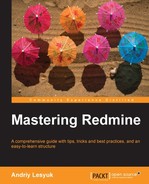Redmine is known to lack reporting functionality but not in the case of the time tracking. And this is natural as the time tracking is useless without reporting.
From the previous topic, we have learnt that Redmine provides many links to the time report. Let's list them here (some links have already been mentioned):
- Overall spent time on the project list page can be accessed using the Projects item in the top left-menu and lists all visible time entries for all projects
- Details and Report links on the project overview page list all time entries for the project
- Number of hours on the issue page lists all time entries for an issue
- The title of a time entry event on the project activities page lists all time entries for an issue
So, generally, the time reporting is available at three nesting levels—on the global level (all projects and issues), on the project level (all issues), and on the issue level. Let's review here the report at the issue level (for Chapter #6), which I got by clicking on the hours number on the issue page:
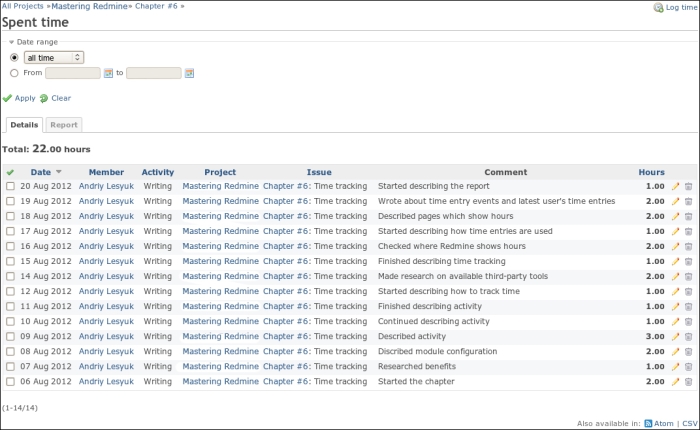
The breadcrumbs in the top-left corner can be used to switch between the nesting levels. To the right-hand side from the breadcrumbs, you see the Log time link, which can be used to add new time entries.
The Date range filter supports two modes—you can either specify exact From and To dates or use predefined periods, as shown in the following screenshot:

This page has two tabs—Details and Report; even though both tabs can be used to generate reports (that's why I named this page the time report page).
Let's review each tab.
Under this tab, we get a list of time entries for the given period. This list is shown in a table with sortable headers (all besides the Comment column). Above the list, the grand total of hours is shown. Projects and issues links in the list point to the report pages for corresponding projects and issues. The rightmost columns contain icons that allow editing and deleting time entries (of course, users should have appropriate permissions to see these icons). Below the list, we see the Atom and the CSV links. The former can be use to subscribe to time entries and the latter can be used to export time entries.
As you might have noticed, rows of the list are selectable either by checking the checkboxes in the leftmost column or by clicking on rows (you can hold the Ctrl key to select more than one row). Right-clicking on selected row(s) invokes the drop-down menu, as shown in the following screenshot:
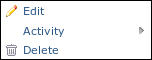
Using this drop-down menu, you can invoke the bulk time entries form, which allows changing several time entries at a time.
Under the Report tab, we see a kind of report builder, as shown in the following screenshot:
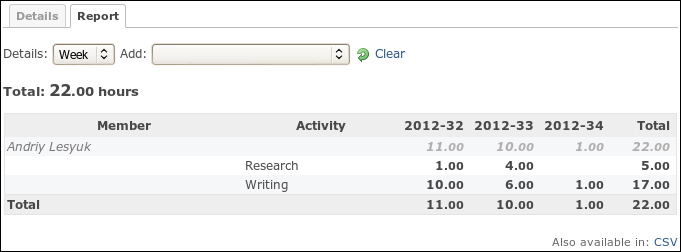
The Details property specifies what columns the report will contain. In my case, these are weeks (2012-32, 2012-33, and so on, where 32, 33 are week numbers). The time report supports years, months, weeks, and days in columns.
The Add property is more interesting. It allows you to choose up to three groupings. Thus, in the previous screenshot, the first grouping is Member and the second one is Activity. Groupings should be added in the same order as they appear in the report. Thus, first I added the Member group, and then I added the Activity group.
The following grouping properties are supported:
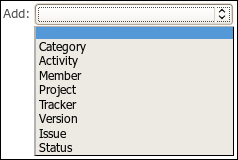
Here, the Category group stands for issue categories.
Tip
The grouping list will also contain custom fields if you define them for issues. Custom fields will be discussed in Chapter 11, Customizing Redmine.
The resulting report can be exported using the CSV link.
Tip
Timesheet plugin
The Timesheet plugin originally authored by Eric Davis can be used to generate more flexible time reports , see at https://github.com/spilin/redmine-timesheet-plugin.
You don't have to work in some company to track time in Redmine, as you see it fits great for personal time tracking as well. Although Redmine time tracking is quite basic, it can be easily extended by third-party tools (including cell phone apps but not limited to them). I hope the knowledge you have gained reading this chapter will help making time tracking as comfortable as possible for you.
Till this moment, in the last three chapters, we spoke about three main roles of Redmine (one role per chapter). Along with these roles, we have also reviewed all the functionality of Redmine, which has been divided between roles and therefore, chapters. So, no more functionality to review, and no more special roles. So what's next? Having read all the previous chapters, we can claim that we have learnt Redmine. But, is it enough? Right now, we are at the level which is close to the advanced user, but we still do not know many things. For example, we know that we can use the Wiki syntax almost everywhere in Redmine. But, have we learnt the Wiki syntax? That's what we are going to do in the next chapter.