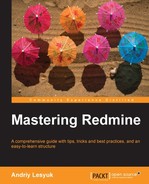The time tracking module is one of the most deeply integrated project modules in Redmine. As a result you can find hours, which have been entered into time entries, in many places. So, under this topic, we will speak about how time entries are used and where they can be found.
This topic will be of interest mainly to managers. But other users, who enter time entries, will find some interesting information here as well.
Tip
Invoices plugin
The Invoices plugin of Kirill Bezrukov can be used to generate invoices using hours specified in time entries. But, note that you need the commercial PRO version for this, check the link http://redminecrm.com/projects/invoices.
If an issue has time entries, the grand total of all hours of all the issue time entries is shown on the issue page in the Spent time property, as shown in the following screenshot:

The number of hours (16.00 hours) here is a link. By clicking on this link, you will be redirected to the time report for the issue.
If an issue has the Target version field set, its time entries' hours will be included into the grand total which is shown on the version page, as on the following screenshot:
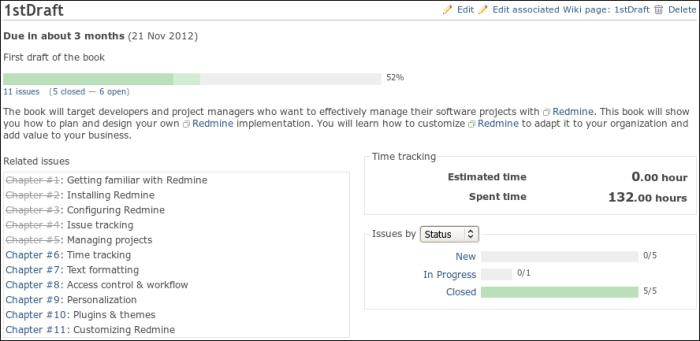
Here 132.00 hours is just a text, and not link.
The grand total of all hours ever entered for the project is available on the sidebar of the project overview page:

I'm not sure whether one may need the grand total for a project, but you can find really useful links below it, which are available only here. These links point to the time report, which will be reviewed in the next topic. The number of hours on this page is not clickable.
Time entries entered for a project can also be seen on the project activity list page, which can be accessed using the Activity tab. To see time entries on this page, you need to enable the Spent time filter on the sidebar either by checking the checkbox and clicking the Apply button or by clicking the Spent time link (the label near the checkbox).
Time entries are shown as project events on the following screenshot:

If you click the title of the event, which is 1.00 hour (Chapter #6 (In Progress): Time tracking), you will be redirected to the time report for the issue #6. Below the title, you see the time entry comment. Date and time here indicate when users have added the time entry and not when they worked on the issue.
Your latest time entries (considering the date you spent time on) can be also found in the Spent time (last 7 days) block on My page (if this block is enabled). My page and its available blocks will be discussed in Chapter 9, Personalization.