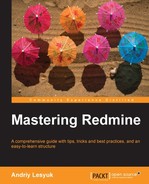A task may need different types of work to be performed and completed, for example, a software feature needs to be designed, developed, and tested. Sometimes the information about the time that was spent for different types of work is very important, as it helps determining what types are more time consuming and therefore, allows to optimize the work flow. But, such information is especially useful if different types of work involve different hourly payment rates. That's what the Activity time entry field should be used for.
Of course, it should not be a user who names the activity. For this reason, Redmine allows adding activities only to administrators and choosing the activities that apply the project only to project managers (users having the Manage project activities permission).
Thus, administrators can add activities by going to Administration | Enumerations | Activities (time tracking), as shown in the following screenshot:

Each activity's enumeration item has a position in the enumeration list. To change the position, you can use the green arrow icons. An activity will be enabled for a project by default if the Active property is set, and it will be selected by default in the time entry form if the Default value property is set.
New activities can be added using the New value link. This link opens the form, which also appears when you click on the activity name, as shown in the following screenshot:
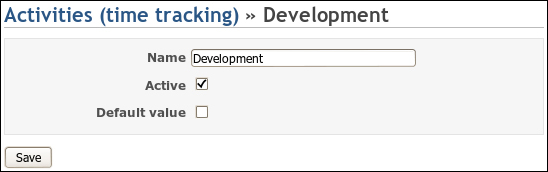
Activities available in Administration | Enumerations also appear in the project settings under the Activities (time tracking) tab, as shown in the following screenshot:

Here project managers can select the activities which will be available for the project. Those activities—the Active property of which is set—will be selected here by default. Clicking the Reset link will switch to default settings, that is, the Active checkboxes on this screen will become checked, if the corresponding activities are active in Administration | Enumerations, otherwise they will become unchecked.
The System Activity column can be a source of confusion. Check marks shown in this column indicate whether the state of the Active column is taken from the Active property in Administration | Enumerations. Thus, if we modify the Active column here, the check mark for this activity will disappear (even if we first uncheck it and save, and then check it). This would mean that the state of the activity is stored separately for this project.