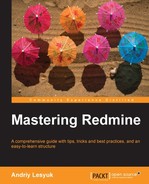Redmine also has another list of projects, but this one is only for administrators and is available in Administration | Projects section:
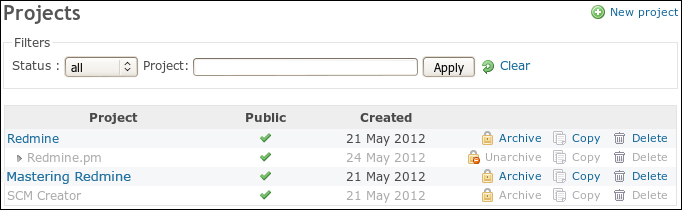
Here you see all the projects that I have on my Redmine demo installation. This page has a very simple filter that allows you to filter projects by their status and by a part of the name. The Clear link can be used to clear this filter.
Available statuses for the filter are namely all, active, closed, and archived. If the status filter is set to active (which is default), the list won't include closed and archived projects. We have discussed what the closed project is, and you can read, what the archived project is, in a subtopic.
On this page, you can also see another New project link, which has also been mentioned in this chapter before. This link opens the same new project form that we have discussed.
But new things on this page are the Archive (and the Unarchive), Copy, and Delete links. I guess, there is no need to explain what the Delete link does (hint: it does, asking you for confirmation). Instead, let's talk about other links.
Let's see what happen when we click on the Copy link:
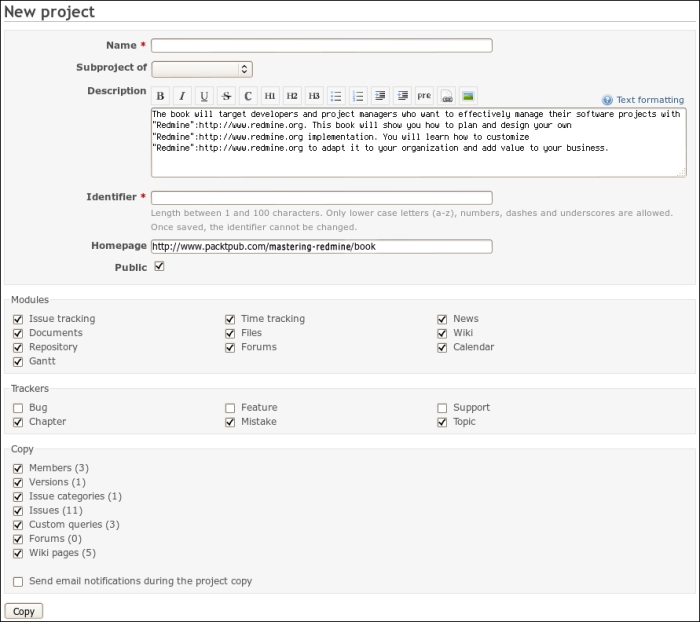
This form is very much the same as the new project form except it uses some values and states of the original project and has the additional Copy block.
In some circumstances, projects hosted in Redmine can be very similar. In such cases, with this Copy link, Redmine provides a way to create a project template and then copy it into new projects.
The Copy block allows you to choose which objects should be copied. The Send email notifications during the project copy option controls whether users should receive notifications about creation of new issues, forums, messages, wiki pages, and so on. You are unlikely to enable this option unless you want to spam them off.
If you have finished a project and do not want it to appear in the project list anymore and be accessible at all, do you want to remove it? With all issues, all history, all comments and discussions, with all the documentation, and Wiki pages? If you do, you can use the Delete link. Otherwise, you should use the Archive link.
After being archived, a project disappears from the listings and its pages become inaccessible but still remain on the system. This way, when you change your mind, or just want to check something in the project, you will be able to unarchive it.