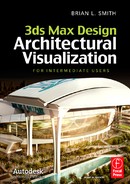APPENDIX K
Quick Reference Guide to Critical V-Ray Settings

V-RAY IS A THIRD-PARTY PLUG-IN that runs within 3ds Max, replacing its default scanline render engine and providing users the ability to achieve greater realism with more speed and less difficulty. Developed by the Chaos Group in Sofia, Bulgaria, V-Ray has become the most widely used render engine for architectural studios around the world and is a top choice of many movies studios as well. Backed by an innovative group of developers and a dedicated user base, V-Ray stands poised to be a leader in render engine software for many years to come.
So what makes V-Ray so special? There are four characteristics that accurately define the suitability of any 3D program; speed, ease of use, quality, and cost. Along with a great marketing strategy, the success of V-Ray in its first few years was due to a great mixture of each of these qualities. Essentially, all advanced render engines are capable of the same level of quality, but what continues to make V-Ray a favorite among many users is its speed and ease of use. And although not free like mental ray, its price of $999 (as of the printing of this book) is worth every penny for many production companies who cherish every hour saved in render time and every hour saved in employee training.
The goal of this document is to provide a quick overview of the most critical V-Ray features of the final 1.5 release and a quick reference for great test and production render settings for both stills and animations. It is important to note that settings that should not usually be changed from their default values will usually not be discussed here. The features in V-Ray we consider most critical, and therefore, the features highlighted here, include the following:
• Image Sampling
• GI Engines
• Irradiance Maps
• Light Cache
• DMC
• Environment Lighting
Image sampling
Image sampling is arguably the most important and least understood feature in V-Ray. If you don’t conduct good image sampling, having extremely high quality settings in other areas of the program, such as GI and materials, will do you absolutely no good.
Image sampling controls how V-Ray implements antialiasing in your scenes, which is a process used to reduce imperfections in the rendering process caused by color changes that are too drastic, and occur over too small an area of screen space to be adequately depicted by the pixels that define that space. After GI is calculated, V-Ray determines the final color to assign to a pixel by sampling each pixel. This simply means that a test is conducted to determine what object is detected at an infinitely small point lying at the center of each pixel, along with the material and lighting applied to that point. If V-Ray only takes one sample per pixel, then whatever color it detects at the center of a pixel is what the entire pixel will be colored. But because objects, materials and lighting can change over the span of a pixel, the center of a pixel shouldn’t dictate how the entire pixel is colored. When it does, the result is a chiseled, aliased look throughout an image.
By conducting subpixel sampling, you can force V-Ray to divide each pixel into smaller subpixels and conduct sampling at the center of each subpixel, with the end goal of determining the best possible color to assign to each pixel. The more subpixel samples that are taken, the better an image sampler can determine what lies within each pixel and what final color to assign.
An important note to remember about image sampling is that when fine granular-like noise appears in an image, the cause is usually image sampling. The exception to this would be the noise caused by the Brute Force render engine, which also produces fine granular-like noise. When large splotchy noise appears in an image, the cause will almost always be the irradiance map or light cache. The one exception to this is usually HDRIs.
Image Samplers
There are three ways in which you can implement image sampling through V-Ray in your scenes. Deciding which method to use usually requires experimenting with small portions of your scene or with high face-count objects hidden.
Fixed rate
This method takes a fixed number of samples per pixel. When Subdivs is set to the default value of 1, one sample is taken at the center of each. The benefit of this sampler type is that you know without a doubt that a certain number of samples will be taken for each pixel. The downside, however, is that the sampler is not adaptive and can’t speed up a rendering even when higher image sampling isn’t needed.
This sampler should only be used for production renders for scenes where a majority of the rendered image is made up of lots of blurry effects or very detailed textures. However, this method is usually a poor choice for animations because of the excessive render times it creates. For production renders, a value of 5 or 6 should be used. In scenes with tremendous detail or blurry effects, values of 4 or less will result in detail being lost and values greater than 6 will usually result in an indiscernible improvement in detail.
Adaptive DMC
As its name implies, this sampler is adaptive, which means it can implement greater sampling when greater sampling is needed and lesser sampling when lesser sampling is acceptable. This image sampler subdivides pixels according to the Min subdivs specified, and if it’s determined that the color variation in adjacent pixels is not too excessive, no additional subdivisions will be made. However, if the sampler determines that the variation in color between adjacent pixels is too great, it will continue to subdivide pixels during subsequent passes until such time that it determines the pixels are close enough or until the maximum number of subdivisions allowed by the Max subdivs value has been reached. And by default, the setting that determines how close pixel colors have to be is the Noise thresh value within the DMC Sampler rollout.
Unfortunately, the Noise thresh value controls the acceptable noise level in all blurry effects in V-Ray, such as GI, depth-of-field, motion blur, glossy reflection and refraction, and so on. This is not a good thing because if you improve the quality of image sampling using this value, you will be requiring a higher level of quality in all blurry effects, even when that higher quality is unnecessary. Therefore, you should always disable the Use DMC sampler thresh. option and specify the acceptable level of color variation using the Color thresh value within the Adaptive DMC image sampler rollout. When you do, you can control image sampling quality independently of all other blurry effects.
The importance of the Color thresh value cannot be overstated. This value controls how adaptive the image sampler is. If you set this value to 0.0, you are telling V-Ray that you want perfectly noiseless image sampling. This of course isn’t possible, so the best V-Ray can do would be to apply the Max subdivs value to every pixel in your image. If this is done, however, the image sampler is no longer adaptive and there is no point in using it. In fact, if you set the Color thresh to 0.0 and use a Min and Max value of 1 and 4, you will get the exact same result as you would with the Fixed image sampler and a Subdivs value of 4.
This is the best sampler to use for most production renders, but it should not be used for test renders over the much faster Adaptive Subdivsion sampler. We suggest that values of 2 and 5 be used for production renders, or 3 and 6 if necessary. Do not use Min values less than 2 because V-Ray will almost always apply inadequate sampling somewhere in your image (because of the Color thresh value specified) and do not use Max values greater than 6 because you will usually see indiscernible improvement at the price of much longer render times.
Adaptive subdivision sampler
This sampler provides another adaptive solution for image sampling, but what makes this tool so great is that you can allow V-Ray to take less than 1 sample per pixel. This simply means that pixels can be grouped together and 1 sample taken for the entire group. That being said, it is important to note that the adaptive subdivision sampler is quite different from the adaptive DMC sampler when values of 0 or less are used. When a Min rate of zero is specified, each pixel corner is sampled rather than the center of each pixel. When values less than 0 are used, the adaptive subdivision sampler still takes the samples at the corners of pixels, although it is somewhat vague to define what exactly is the number of samples per pixel. Nevertheless, it can roughly be stated that a value of -1 skips every other corner in the horizontal and vertical directions, and the result is that you get blocks of 2x2=4 pixels. A value of -2 gets you blocks of 4x4=16 pixels, and so on. The actual block size is always a power of 2.
When not using blurry effects or detailed textures and objects, this sampler is a possible alternative. For scenes with large areas of smooth surfaces, such as a large wall with a smooth appearance, the Adaptive subdivision sampler is unbeatable. But if you cannot get away with using a negative Min rate it is somewhat pointless to even be using this sampler for production.
Another disadvantage of this image sampler is that it uses more RAM than the other samplers, and since RAM is most critical during production renders, this is yet another reason why the adaptive subdivision sampler is usually only acceptable for test renders. For test renders, we recommend always using this sampler.
Antialiasing Filters
The very last process applied to a rendering, with the exception of post-render effects, is antialiasing. After image sampling is conducted to determine the best possible color to assign a pixel based on subpixel sampling, antialiasing is applied to blur each pixel with neighboring pixels so that an aliased look can be further avoided. Like any blurry effect in V-Ray, antialiasing filters can increase render times, and generally, render times increase as blurriness increases.
The following are good choices for antialiasing filters:
• None – You can disable antialiasing altogether and still achieve great results for test and production renders for both stills and animations. The benefit of not using a filter is typically faster render times. Using no filter provides a look similar to Mitchell-Netravali.
• Catmull Rom – This filter provides sharpness that makes it great for still renderings with a large amount of detail. This filter is not appropriate for animations because it generates side effects often referred to as flickering and swimming.
• Video – This filter is good for animations because it softens or blurs each image to mitigate the effect of flickering. However, this filter can take about 10% to 20% longer than any of the others listed here.
• Mitchell-Netravali – This filter provides a good mixture of sharpness vs. softness and is often used in production stills.
Suggested Render Settings
Test Renders
Adaptive Subdivision with Min/Max = -1/2 and Clr thresh = 0.1 (i.e., default values)
Production Renders
Adpative DMC with Min/Max = 2/5 up to 3/6, Use Noise Thresh = disabled, Clr thresh = 0.005 down to 0.003
GI Engines
All GI calculated by V-Ray is classified as a Primary Bounce or a Secondary Bounce. When a GI engine is assigned to calculate all primary bounces, its mission is to calculate the effect of light bouncing of all surfaces directly in view or indirectly in view by way of reflections or refractions. This simply means that if you can see a surface, the primary bounce engine is responsible for calculating the GI for that surface. When a GI engine is assigned to calculate all secondary bounces, its mission is to calculate the effect of light bouncing of all surfaces that cannot be seen, directly or indirectly. Any surface whose GI is not calculated by the primary bounce engine assigned is calculated by the assigned secondary bounce engine.
The reason for the two classifications is so different GI engines can be used to calculate the effects of different types of light bouncing off surfaces in a scene. Since a primary bounce surface is directly visible, it should make sense that the GI for a primary bounce surface needs to be more accurate than the GI calculated for a secondary bounce surface. Just because you can’t see a surface that is outside your field-of-view, doesn’t mean that the surface doesn’t play an important role in the total GI solution for your scene. But it does mean that you can use faster, less accurate calculations for the GI on that surface. By calculating an accurate primary bounce and an approximated secondary bounce, you can achieve accurate GI in an efficient manner.
Irradiance Maps
The Irradiance map is the most widely used engine for the primary bounce because it is capable of very accurate GI in a relatively short amount of time. Because it’s so accurate, it’s not even an option for the secondary bounce.
Resolution
As its name implies, the irradiance map is a map, and just like a bitmap, an irradiance map has a resolution. The resolution of the irradiance map is completely determined by the Min and Max values found at the top of the Irradiance map rollout. The reason the irradiance map can achieve such accurate results in such a relatively short amount of time is because it is adaptive. As an adaptive solution, V-Ray can apply a higher resolution to parts of an image that need more detail and more accurate GI, and a lower resolution to parts that don’t require such accuracy.
When the irradiance map algorithm begins its work, samples are taken on all the primary bounce surfaces at a density defined by the Min Rate value. When the min rate is set to 0, the irradiance map resolution matches the rendered image resolution and a sample is calculated for each pixel. If the min rate is set to -1, the irradiance map resolution is cut in half and 1/4th the number of samples are calculated. When set to -2, the resolution is cut in half again, and the number of samples is reduced again.
After the irradiance map creates samples during its first pass, as defined by the Min Rate, it then looks to the threshold values, which are ghosted out when presets are used, to determine if the samples taken during the 1st pass will be accurate enough to define the GI on all the primary bounce surfaces. If the colors calculated by adjacent samples are too different, or the normals of the surfaces at the samples are too different, or if the distance between samples is too great, V-Ray will force another pass of samples to be taken at a higher resolution. If the samples are determined to be accurate enough in a particular area, no additional samples will be calculated in that area in future passes. This process repeats until the maximum resolution, as defined by the Max Rate, is reached. So if a min rate of -1 and a max rate of 0 is used, 2 passes will be made. The first pass will create a map with a resolution one-half that of the rendered image, and then a second pass will be made to take extra samples as needed at a resolution that matches the rendered image. If a max rate of 1 is used, the final pass will create samples at a resolution twice that of the rendered image.
The irradiance map comes with a nice list of presets that can be relied on for test and production renderings. For test renderings, we recommend using a Very Low preset and for production renderings we recommend using a Medium preset. If the Medium preset does not allow for enough detail to be shown in the final rendered image, you can use a High preset. However, you should understand that when you switch from a Medium to High preset, the Max Rate changes from -1 to 0, which means that the final pass will be created at twice the resolution and take four times as long as the final pass calculated for the Medium preset. Another very important thing to remember about irradiance map resolution is that as you increase the resolution of the map, you will usually make it easier to see noise in the map. If you use a very low irradiance map resolution, such as that which would come with a Very Low preset, the map will be blurred. Since the map is blurred, so too is the noise. If you use a very high resolution, such as that which would come with a Very High preset, the map will be very detailed and the noise will be much easier to see. The noise will become smaller, but by becoming smaller it will also become more stark and easier to see. When many users encounter noise in their irradiance map, their first instinct is to use a higher resolution; however, this will only make the noise easier to see. Instead of increasing resolution beyond the -1 rate defined by the Medium preset, we recommend improving the two other critical settings in the irradiance map rollout; Hsph. sudivs and/or Interp. samples.
As a final note about irradiance map resolution, you could avoid using presets altogether. However, you should only do this when you understand explicitly what each value controlled by the presets represents. The presets offer great configurations and it should be understood that improving these settings will only make the irradiance map less adaptive, and therefore, less efficient. By reducing the threshold values involved, you are telling V-Ray you want a more accurate irradiance map, and therefore, it will have no choice but to create samples closer to the specified max rate. If you set each threshold to 0, you would be telling V-Ray that you want a perfectly accurate irradiance map. Although that is not possible, it will do the only thing it can do, which is to sample all surfaces at the max rate. Your irradiance map would then be a brute force solution.
Hsph subdivs
This value stands for hemispheric subdivisions. When a sample is calculated, a virtual hemisphere is placed above the sample and rays are shot out in all directions to determine what colors are shown in the various directions. One ray might detect the blue sky, another the green grass, another the gray asphalt. All of those rays are averaged together to create a final sample color. A single ray is shot through each segment of the subdivided hemisphere and the more rays that are shot, the more accurate the final color will be. So increasing this value increases the number of rays and the accuracy of the final color.
This setting has an enormous effect on the time it takes to calculate an irradiance map. You can easily double your irradiance map calculation time by doubling this value, even when the improvement in the final image is indiscernible. Because of this, we highly recommend using the lowest acceptable value that doesn’t negatively impact the final image quality. We have found that the default value of 50 is only rarely needed and that the same level of quality can be achieved with a value of 20. When noise develops, rather than automatically increasing this setting, we recommend increasing the third critical setting; Interp. samples.
Interp. Samples
This value stands for interpolation samples. Since a finite amount of samples are taken throughout an image, V-Ray uses interpolation to estimate the GI in the spaces between the samples. If interpolation were not conducted, the irradiance map would take on a very cellular or faceted appearance. To determine the primary bounce GI at a point in between samples, V-Ray uses the Interp. samples value to specify how many surrounding samples to blend together, which in turn determines the final GI color to assign to the point. Increasing this value will cause more blurring in the irradiance map, will reduce the visible noise, and will reduce the visible detail. The default value of 20 works well in many cases, but you will often have to raise this value to something much higher to remove noise in the irradiance map. If you are trying to remove noise, we recommend increasing this value up to 100 before you start testing Hsph. subdivs. values above 20. The impact on rendering time of increasing interpolation samples is very small compared to the impact of increasing hemispheric subdivisions. If you increase this value too much, you may lose detail and you will have no choice but to increase the number of samples (i.e., the irradiance map resolution), or increase the quality of the samples (i.e., hemispheric subdivisions).
As you can see, the three settings discussed for irradiance maps are interconnected and are used to basically do two things; control noise and detail. For each scene, there is an optimal configuration of these three settings that will yield great image quality in the shortest amount of time possible.
Suggested Render Settings
Test Renders
Preset = Very Low, Hsph. subdivs. = 20, Interp. samp. = 100
Production Renders
Preset = High, Hsph. subdivs. = 20, Interp. samp. = 100
Light Cache
The Light cache is another complex algorithm used to approximate indirect illumination. Unlike some of the other GI solution types, the light cache has only been around a few years and was first developed by the makers of V-Ray. It’s a fantastic lighting solution and the most widely preferred secondary bounce engine among V-Ray users. There are two main reasons for its continued success. One is that it provides a great mixture of speed and quality, and another is that it’s very simple to use, relative to other solution types. One of the things that makes it so easy to use is that it does not have a multitude of variables that control adaptive behavior like the irradiance map, and this alone makes it a much simpler solution to use. Nevertheless, it is still a complex creation that still contains enough variables to confuse and overwhelm many users.
The practicality of the light cache can be best attributed to its speed, which in turn, can be attributed to its ability to compute a very large number of light bounces very quickly. As a side effect to this benefit, it is not as accurate a solution as the irradiance map or, as we’ll see in a moment, the DMC solution. And because it’s not as accurate as these 2 methods, it’s not a good choice for use as the primary bounce unless you perform progressive path tracing. Progressive path tracing is a great technique in which the light cache is used for both the primary and secondary bounces to produce a complete rendering from the moment the rendering process begins. The rendering is simply refined slowly over time and stopped when an acceptable level of noise is reached.
Because the light cache is so good at calculating a large number of light bounces, it’s very effective for interiors, where light tends to be trapped more and bounce around more surfaces than it does in exterior scenes. Additionally, the light cache effectively spreads out the light very well, making it even more effective for interiors; smooth lighting is extremely important for nice interior images. This is not meant to take anything away from the use of light cache for exteriors, because we still use it more than any other type for both interiors and exteriors.
There are just a few settings within the light cache rollout that would be considered critical to most scenes. By far, the most critical setting is Subdivs, which dictates the number of rays that are shot from the camera onto the primary bounce surfaces. Those rays shot onto the primary bounce surfaces approximate the effect of GI from secondary bounces, and the number of rays used is the square of the Subdivs value. For example, when the default value of 1000 is used, the number of rays sampled is actually 1 million. When a value of 2000 is used, 4 million rays are sampled. So every time you double the Subdivs value, you use four times as many rays and the light cache takes four times as long to calculate.
For test renders of still images, try using a Subdivs value of 100 for large scenes and 250 for small scenes. For production renders, simply multiply this range by ten. Try a value of 1000 for large scenes and 2500 for small scenes. Although these values work well for still images created in Single Frame mode, animations must be created in Fly-through mode, and in this mode, all of the rays used are spread throughout all of the frames of the animation. If your camera doesn’t move very far or very fast, and if your animation path isn’t too long, you can use similar values to those just mentioned. However, if every few seconds you see a completely new set of surfaces and your animation path runs continuously for a long period of time, these values will be far from sufficient. As a general rule, it’s not a good idea to have long camera sequences, such as 20 seconds or more. If you keep your sequences to under 20 seconds in length and if your camera does not move so far or so fast that you see completely new surfaces every few seconds, then a good rule to apply to Fly-through mode would be to double the Subdivs value used for a still rendering.
When light cache samples are taken for a single frame, they are spread throughout the entire image. The areas in between samples are shaded based on the information calculated by the closest sample. If interpolation were disabled, you would see the entire image broken into an array of sample cells, where all points within a cell would be shaded the same color as the sample taken at the center of the cell. By increasing the number of rays used, you can break the scene into smaller cells and the smaller the cells, the more accurate your GI will be.
You can specify the size of the sample cells through the Sample size setting. When the Scale setting is to Screen, the sample size is specified as a fraction of the screen size. For example, when set to the default value of 0.02, the Sample size value wants to make each sample 2% of the screen’s size. This does not mean that the sample size will necessarily be 2%, because if there aren’t enough samples to divide the image into the actual sample size could be much larger. This is a critical thing to understand because the Sample size setting dictates the size of a sample if, and only if, there are enough samples to allow for the size specified with this setting. In other words, if the Subdivs value is too low and there just aren’t enough samples being taken, it doesn’t matter how small you make the sample size because the image can only be broken down into so many sample cells. Too few sample cells means that you won’t be able to achieve the desired sample size, and therefore, detail may be lost.
Once enough samples are taken to allow for the sample size you dictate with the Sample size setting, any additional samples will simply be used to improve the color of the samples. More samples will yield better sample color accuracy.
When the Scale is set to screen, the sample sizes in the foreground of an image will always be more accurate than the samples in the background. For example, when a sample is set to 2% of the screen size, then 2% of the screen size in the foreground might mean 1 foot while 2% of the screen size in the background might mean 10 feet. This simply means that objects in the foreground will have a more accurate light cache applied, which is a good thing. However, when you render an animation and your camera moves into and around a scene in a way that causes the view to constantly change and new surfaces to constantly be seen, you will need to use the World option. If you use the Screen option in these situations, objects that are initially in the background will eventually be in the foreground and need just as much accuracy as all other objects.
When you set the Scale to World, the Sample size is no longer set as a percentage of the screen size, but rather as a real-world distance. Unlike the Screen default size value of 0.02, which is an excellent choice for almost all situations, the default World value will almost always need to be adjusted. A good place to start in determining what size to use is to pick some area in the center of your screen and determine what the real-world distance would be on a surface that would be measured as 2% of the screen size. If 2% of your screen size would equate to a distance of 10 feet, then use a sample size of 10 feet. If 2% equates to 100 feet, then use 100 feet. You simply need to find a commonly viewed area that provides a good representation of a surface that is not always seen in the foreground and not always seen in the background.
For animations, the Subdivs value needs to be increased beyond that which you would use for a still image, because all of the samples will have to be spread out through the entire animation. The optimal value is determined by several variables, such as animation length, the speed at which the camera’s perspective changes, the detail in your objects and materials, and much more. As a start, you can try to simply double the value you would use for a still image and this will usually provide good results.
When the irradiance map / light cache combination is used, the secondary bounces are calculated before the primary bounces. The reason for this is that the light cache is not as accurate as the irradiance map, so instead of calculating GI in a very detailed manner with the irradiance map and then calculating GI in a very rough manner with the light cache, V-Ray instead starts with a light cache to roughly approximate the GI and then uses that information to more accurately and more quickly calculate the much more detailed irradiance map. It just wouldn’t make sense to do it any other way. When creating an animation of a static scene (i.e., a scene where only the camera moves), the following is the proper procedure. This procedure will not work on scenes with changing lights, changing materials, or changing objects.
1. Set Primary and Secondary bounces to Light Cache
2. In the Global Switches rollout, enable the Don’t Render Final Image option
3. Enable the Show Calc phase
4. Change the mode to Fly-through
5. Set the Subdivs value
6. Auto-save the light cache
7. Render the light cache
8. Change the mode to From File
9. Click Browse and load the saved light cache
10. In the Indirect illumination rollout, switch the Primary bounce type to Irradiance map
11. Enable the Show Calc phase
12. Change the mode to Increm. Add to Current Map
13. Auto-save the irradiance map
14. In the Common tab, switch to the Active Time Segment option
15. Set Nth frame value
16. Render the irradiance map
17. Change the mode to From File
18. Click Browse and load the saved irradiance map
19. Check whether or not to use the Use Light Cache for Glossy Rays option and None for secondary bounces
20. Turn off the Don’t Render Final Image option
21. In the Common tab, change the Nth frame option back to 1
22. Save the final rendered output to file
23. Render the final output
One final option worth mentioning in the Light cache rollout is the option to Use Light Cache for Glossy Rays. This option allows you to drastically reduce the time needed to calculate blurry reflections and refractions by borrowing information stored in the light cache. When this option is used, you must leave the light cache enabled as the secondary bounce.
Suggested Render Settings
Test Renders
Subdivs = 100 for large scenes and 250 for small scenes
Production Renders
Subdivs = 1000 for stills of large scenes, 2500 for stills of small scenes, and approximately twice these values for animations, Scale = Screen for stills and animations with minimal change in viewpoint, Scale = World for animations where camera moves in and around scene and view constantly changes.
Brute Force
The final GI engine discussed in this appendix is the Brute Force engine. The brute force engine is neither our favorite primary nor secondary bounce solution, but we do use it on occasion and it is a great choice in certain situations. The term brute force is used in mathematics to describe a method of solving an equation by trying all possible solutions. As an example, applied to the field of cryptography, or code breaking, it simply means to break a code by testing every possible permutation. In V-Ray, the name is used because this render engine is potentially capable of computing the GI everywhere in a scene. This method is not adaptive, like the irradiance map and light cache, because samples are taken independently of all other samples and all other frames (for animations). Therefore, no sampling information is borrowed and no samples are blended together. Although the brute force method is theoretically capable of calculating a perfect solution, this is never really feasible or practical. Like other render solutions, this method is simply another way of approximating GI to an ‘acceptable’ degree of accuracy. Brute force is a great option for calculating GI in a scene for certain situations, but to better understand what those situations might be, you need to know what the advantages and disadvantages are of using the brute force method.
There are four primary advantages for using the brute force method over other GI solutions. The greatest advantage of the brute force method is the ability to produce very accurate GI. The only competition brute force has in this regard is the irradiance map, which because of its adaptive nature leads many to choose the irradiance map as their first choice for the primary bounce. Remember that the primary bounce requires a high level of accuracy. Because the brute force method is referred to as an exact method, it should be no surprise that there are very few controls used to dictate the quality of the image, and this is the second advantage. A third advantage is that because brute force doesn’t store sample information for later use, it requires far less memory to use than the adaptive methods. The fourth and final big advantage of using brute force is that when rendering scenes with moving objects (besides the camera), it is the solution that provides the most accurate GI and it is a legitimate alternative to rendering a scene in multiple passes and compositing the separate passes later.
There is really only one main disadvantage of the brute force method for calculating GI and that would be the time it takes to create quality images. This one disadvantage, however, makes this solution method unacceptable for many users in many situations. To achieve high quality GI, either for primary or secondary bounces, a value much greater than the default 8 Subdivs must be used. In most scenes, you will probably find that values above 30 are needed to achieve a noiseless image. Since noise is easiest to see on large, smoothly shaded surfaces, you must usually use a very high Subdivs setting on these types of scenes. However, these are just the type of scenes where the irradiance map and light cache combination shine. Therefore, the brute force method is best suited for scenes with high levels of detail either in materials or in object structure. Incidentally, because this method is so much slower than the irradiance map and light cache combination, it should never be used for test renders.
There is an additional setting within the Brute force GI rollout; Secondary bounces. This setting controls the number of times light, processed by the secondary bounce solution, is allowed to bounce from one surface to another. When the brute force method is not used as the secondary bounce solution, this setting cannot control the number of secondary bounces. Since the light cache is so much faster than the brute force method, and since a high level of accuracy is not needed for secondary bounces, using the brute force method for secondary bounces should only be used in very specific situations. For those specific situations, increasing this value beyond the default value of 3 can help provide accurate GI in areas where light has a hard time reaching, and in this way can add depth and contrast to dark areas.
Suggested Render Settings
Test Renders
The brute force solution should not be used for test renders.
Production Renders
Subdivs = 30 to 80
DMC Sampler
The DMC Sampler plays a critical role in specifying the quality of all blurry effects in V-Ray. A blurry effect in V-Ray is any effect that provides a blurry look, such as motion blur, depth of field, area lights, blurry reflections, and GI, to name a few. DMC stands for deterministic Monte Carlo. Monte Carlo is used in mathematics to describe a method of solving complex mathematical problems through the use of algorithms. The designation was first made in the 1930s and is actually a reference to the casinos in the city of Monte Carlo, Monaco, and was chosen by a group of mathematicians who were relating the ‘random’ and ‘repetitive’ nature of the casinos to the similar nature of the algorithms they created. DMC is a variation of this approach. Unlike Monte Carlo sampling, which would result in random sampling and slightly different renderings every time, DMC uses pre-defined sampling sequences so that re-rendering will always produce the exact same image. V-Ray uses DMC sampling for all blurry effects, and because of this, two of the settings within the DMC Sampler rollout are critical to every scene.
In V-Ray, there is a term called importance sampling that describes the technique of controlling the number of samples taken for a blurry value based on the importance of the value. Importance sampling is controlled by the Adaptive amount setting found in the DMC Sampler rollout. By setting this parameter to its lowest possible value of 0.0, you are telling V-Ray that you don’t want to conduct importance sampling and therefore, don’t want V-Ray to base the number of samples taken for a blurry value on how important that value is. By setting this parameter to its highest possible value of 1.0, you are telling V-Ray that you do want to abbreviate the DMC algorithm for each blurry effect based on their importance. Why would you want to do this? Well, just like any other area of V-Ray, we want to save time.
The Noise threshold value only plays a role when importance sampling is conducted and importance sampling only plays a role when a blurry value has enough subdivisions, thereby generating enough samples. But remember that the values in the DMC Sampler rollout affect all blurry values. For this reason, we highly recommend making sure first that each blurry value is set properly. Then and only then should you experiment with lowering the noise threshold. The smaller your adaptive amount, the less effect your noise value will have. For most situations, we recommend increasing the adaptive amount to its highest value for the best speed vs. quality. The one exception to this would be scenes using HDRIs, in which case reducing the noise threshold to 0.8 or 0.9 will often go a long way to reducing noise.
There are 2 other settings worth mentioning in the DMC Sampler rollout, the Global Subdivs multiplier and the Min Subdivs value. By doubling the Global Subdivs value, you are telling V-Ray to double every Subdivs value in the program, with the exception of the Subdivs values for light cache, caustics, photon map, and image sampling. Some use this to quickly increase the quality in their scene, but we don’t recommend doing so. It would be like putting a cast on both arms and both legs when only one leg is broken. It will definitely improve the quality of a problematic setting but it is likely to improve settings that don’t need improvement, and thus, it can lead to dramatic increases in rendering time. The same applies to the Min samples value. It can be hard to specify a min samples value when you don’t even know the true number of samples you are working with and even if you did, you might be applying a much higher quality setting to an area of your scene that doesn’t need it.
Suggested Render Settings
Test Renders
Adaptive amount = 1.0, Noise threshold = 0.01
Production Renders
Adaptive amount = 1.0, Noise threshold = 0.005
Color Mapping
Color mapping is a term used to describe the way V-Ray changes the final color of your screen’s pixels to adapt to the limitations of the typical computer display. It works much like the exposure controls on a real camera or even within 3ds Max. It can also be compared to the way the human eye changes to allow more or less light to enter the retina. Color mapping is a requirement for any rendered image, and fortunately, it’s also one of the easiest to understand.
As mentioned, color mapping is a lot like exposure control, and while you could use exposure control in the Environment and Effects dialog box, it’s not a good idea to do so because color mapping in V-Ray provides much more power and versatility than the exposure controls native to 3ds Max (mental ray not withstanding) and using both color mapping and exposure control would be like using exposure control twice. The results are difficult to predict and usually not very good.
All color mapping controls are found in the color mapping rollout and in the drop-down list are 7 different options to choose. By default, linear color mapping is employed and all this option does is multiply the final intensity of all pixels within the 0-255 range an equal amount. For any color, an intensity of 0 results in a pure black pixel and an intensity of 255 results in pure white. So all of the pixels from 0 to 128 will be brightened the same degree and all pixels from 129 to 255 will be darkened the same degree. But some pixels actually want to be displayed above the 255 level. If, for example, you look at the sun with the naked eye, you naturally want to squint or shut your eyes to keep them from being damaged. Yet, if you take a picture of a mid-day sun and look at it with the naked eye, all you see is the color white. When you look at the sun with the naked eye, you see pure white, which corresponds to a color of 255, but the sun shines with luminosity or radiation, which is what actually burns your eyes. The color of the sun is captured in a photograph as pure white and nothing more because the illumination is clipped at this 255 value. The same thing happens automatically with color mapping. Illumination in an image that wants to be a higher value than 255, such as a direct view of a VRay sun, is clipped at this value.
Although there are seven different options for color mapping, I recommend using one of 3 different options; Exponential, HSV exponential, or Reinhard. Let’s look at each briefly.
The exponential option will saturate pixels; i.e., add color, based on their intensity. What this means is that pixels that are really intense, or bright white, will be given more color, thereby replacing the white with color, and pixels that are less intense will be given less color. The result of this is that brighter areas in the scene will not appear so bright and darker areas will not appear so dark.
The HSV exponential option is a minor variation of exponential. HSV stands for hue, saturation and value, and this type of color mapping preserves the hue and saturation of a pixel and only allows the value to be altered. The result of this color mapping is similar to exponential except HSV exponential will provide a more vibrant display of colors and keep materials from being washed out so easily.
The final color mapping mentioned is Reinhard. This is a great option to use because it provides a mixture of linear and exponential color mapping. Linear color mapping usually allows too many surfaces to be overexposed while exponential often provides too much change in hue and saturation. The mixture of these two color mapping types is controlled by the Burn value. When Burn is set to 1.0, the result is purely linear color mapping, and when Burn is set to 0.0, the result is an exponential-like color mapping. A good place to start color mapping in any scene is with Reinhard and a Burn value of 0.5. This provides a 50/50 blend of Linear and Exponential and the result is usually a great place to start testing the lighting in a scene. Just like so many other areas of V-Ray, you really need to test different color mapping types and different settings within the various types. So in the case of Reinhard, if you render a scene and determine that there’s just too many areas of overly bright highlights, all you need to do is reduce your Burn value and bring it closer to Exponential color mapping.
With the first four color mapping types available in the drop-down menu, you are give the capability of increasing or decreasing the illumination of dark areas of your image separately from bright areas. Raising the Bright multiplier increases illumination in already bright areas of your scene and decreasing the bright multiplier decreases illumination. The dark multiplier works the same way. Therefore, raising the dark multiplier increases illumination in already dark areas of your scene, and decreasing the dark multiplier decreases illumination.
Within the Color mapping rollout are two options that can drastically affect the quality of images; Clamp output and Sub-pixel mapping. When Clamp output is enabled, the color mapping is applied after the pixel colors have been clamped (or capped) at the maximum value of 255. This simply means that even though some pixels want to be displayed above the maximum color value of 255, such as reflections of high intensity light sources, color mapping is applied to them after their color value has been reduced. If this option is not used, the averaging of dark pixels next to bright pixels can result in an aliased look or in small white dots. Sub-pixel mapping allows color mapping to be applied to sub-pixel samples taken rather than to an entire pixel. Enabling this option is often necessary to remove the same aliased edges and white dots just mentioned with Clamp output. We highly recommend enabling these options by default. Doing so can drastically improve image quality with negligible increase in render times.
The final option that should be addressed in this section of V-Ray is the Affect Background option. Leaving this option enabled will cause the background color or map to be affected by any changes made to color mapping. Although we recommend using a background rig in your scenes, if you decide to take advantage of the VRaySky map as your background, then you should disable this option so your sky map doesn’t change just because you need to change the exposure of objects in your scene.
Suggested Render Settings
Test Renders
Reinhard with a Burn value of 0.5, Sub-pixel mapping = enabled, Clamp output = enabled, Affect background = disabled
Production Renders
Exponential, Sub-pixel mapping = enabled, Clamp output = enabled, Affect background = disabled
Environment Lighting
A discussion on environment lighting in V-Ray can lead to lengthy coverage over a wide range of similar topics, such as HDRI lighting. This particular topic and several other topics could fill volumes, but the intent here is to simply introduce the concept so it can be built upon more easily with future study.
Environment lighting is simply illumination of a scene with skylight. However, skylight can be created in a number of different ways. It can be created with images, with a VRay dome light, a VRaySky map, an IES Sky, or it can be controlled right through the environment rollout. This section will focus on illumination through the Environment rollout.
When GI is enabled within V-Ray, the background color assigned within the Environment and Effects dialog box will automatically be used to illuminate a scene. The only way for skylight not to affect a scene with GI would be to make the background color black. With a pure black color, there will be no skylight, and with a pure white color there will be full skylight, or at least as much as the multiplier value will allow. The color controls the strength of the skylight and the color. So if you want to simulate the kind of skylight you would see during a sunset, all you need to do is select the appropriate color.
The Environment rollout within V-Ray contains an environment color override, which when enabled, will override any color assigned within the Environment and Effects dialog box. If no other lights exist in a scene, the color swatch in either area can act as the sole source of illumination. The strength of environment light is controlled by a color swatch, and by the multiplier value. However, if a map is used in the environment channel, the respective color swatch and multiplier are disregarded.
One important thing to note about the Environment rollout is that if you use image-based environment lighting, you should always apply the image to the VRay dome light rather the Environment channel. Applying an HDRI to the VRay dome will always result in superior image-based lighting.
Suggested Render Settings
Not applicable as environment lighting contains no quality-based settings.