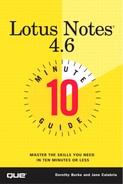Configuring Options
Calendaring and scheduling enables you to keep track of your time, check availability of other Notes users, and easily see a list of meeting invitations sent to you. With the calendar features you can do the following:
Make appointments on your personal calendar
View your calendar in two-day, one-week, two-week, or one-month views
Schedule meetings and invite others
View the free time of other Notes users
Enter repeating or multi-day appointments (such as monthly meetings or vacations)
Create a reminder to yourself that appears in your calendar
Enter anniversary information (appointments which repeat weekly, month, yearly, and so on)
Schedule rooms and resources for your meetings
Note
Free Time Enables you to view available time (time not blocked out by appointments) of other Notes users. This is not the same as viewing the calendar itself. For example, if you want to invite John Baker to a meeting, you can look up his free time to see when he is available. If John keeps his calendar current in Notes, viewing his schedule helps you ensure that John isn't otherwise "booked" during your proposed meeting time. For more information on viewing Free Time, see Lesson 20 "Using the Calendar."
Your calendar and the information it contains are stored and viewed in your mail database. Two views are available for scheduling information:
The Calendar view Displays appointments you make and meeting information for meetings you have accepted, in a two-day, one-week, two-week, or one-month format (see Figure 19.1).
Meetings view Lists meeting invitations and meetings you have accepted by date and meeting time (see Figure 19.2).
Two documents in your mail database enable you to administer your calendaring and scheduling functions and to determine what calendar and mail information you want to share with others. They are the Calendar Profile and the Delegation Profile. Table 19.1 describes the sharing options you can select.
Figure 19.1. The Calendar view in the Two Weeks format.