Within a project, activities can be grouped, filtered, planned, and organized by Work Breakdown Structure (WBS). The WBS classifies all of the deliverables of a project and is often formed into a hierarchy with an increasing level of detail. How WBS is defined varies by company and by project, but having a well-planned WBS is a key first step to implementing good project controls.
Consider any one of several standardized WBS structures:
- UNIFORMAT II Elemental Classification for Building Elements (Publication NISTIR-6389)
- UNIFORMAT II Classification for Bridge elements (NIST 1122)
- DOT Specs for use in almost every public entity road project. FHWA publication FP-03, also see specific state DOT website for more specific documentation.
- FAA Specs for use in every US airport/airfield construction project. FAA Publication AC 150/5370-10.
An example of WBS for a software development project could be:
- Needs assessment
- Design
- Coding
- Integration testing
- Implementation and rollout
This would be the top level of the WBS. Each element could be further divided. Coding could be broken up as:
- 3. Coding
- 3.1 Database Abstraction
- 3.2 Business Layer
- 3.3 User Interface
WBS elements are often added to track level-of-effort (overhead) work such as project administration. WBS elements representing milestones can be added as well to enable simplified reporting and tracking.
In P6, WBS elements are created within a project. First, open the project and then choose Projects | WBS or click on the double boxes toolbar icon ![]()

The WBS screen shows a tree-like structure representing the project. Each node can be moved up or down. An element can also be moved under another node or back up the hierarchy. You can move an element by selecting it and pressing the arrow buttons shown in the lower right side of the screen.
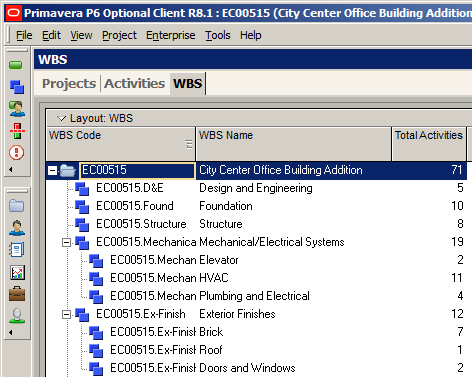
There are also a number of helpful shortcuts:
- Insert: adds a new WBS element
- Ctrl + Up Arrow: moves an element up
- Ctrl + Down Arrow: moves element down
- Ctrl + Right Arrow: moves under the adjacent element
- Ctrl + Left Arrow: moves an item from beneath the current parent element
Becoming proficient with keyboard shortcuts can help you work more efficiently.
Sometimes you may need to move more than one element at a time. If the elements are adjacent, then highlight them and move your mouse over the region just to the left of them. A "paper" icon will appear. This indicates that you may drag your elements to a new location.
It is often the case that the same WBS structure is used across many projects. This greatly helps to standardize projects, which is critical to making meaningful measurements regarding planning, execution, monitoring and control, and close-out of the project management processes.
