Earlier we mentioned that a portfolio filter could be based on user-defined fields. These fields are custom items you can add to P6 to hold special properties that are not natively included with P6. For example, you could add a date at the project level to represent the year in which a facility was commissioned. Or you could add a field to hold a project number to use on reports. Or you could add a cost field to represent the initial estimated cost of the project.
The fields that come with P6 are designed to meet the needs of the majority of users. UDFs allow you to provide additional input that is specifically tailored to your company and your industry. The risk of using a UDF instead of built-in fields is that UDF fields are easily overwritten and there are no controls in place to ensure appropriate spelling or other mistakes. UDFs often are used to bring in data from another system through an automated integration script.
UDFs are not limited to projects. They can be assigned to all of the following entities:
All UDFs are defined in a similar screen with similar options. In the following example we will show project-level UDFs.
To access UDF definitions, go to the upper right-hand corner and choose Administer | Enterprise Data.
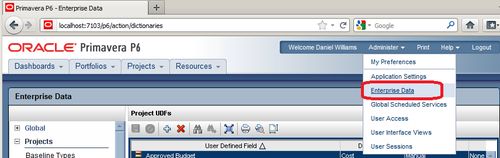
The screen that appears has a menu running down the left-hand side. Choose the item labeled Project UDFs:
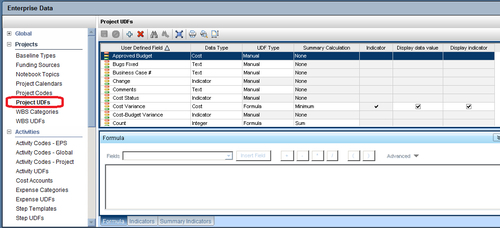
This shows all of the UDFs defined for projects. There are a number of types of UDF:
- Text is a text field that can hold about a thousand characters.
- Integer holds any positive or negative integer number.
- Number holds a decimal number which is shown to two decimal places.
- Cost holds a currency amount in the user's currency and displays the number of decimals specified in the global currency settings, or no decimals, if that has been specified in the user settings.
- Start Date lets you enter a start date.
- Finish Date lets you enter a finish date.
- Indicator lets the user choose a symbol to display.
A UDF may also have a formula , an indicator, and a summary indicator . A formula can be created from numerical values, and basic mathematical operators can be applied to the values. For example, a formula could be:
[Actual Labor Cost] * 1.20
This UDF would then show 1.20 times the Actual Labor Cost. These calculated UDFs are invaluable and are very similar to Excel. With the latest version of P6, the spreadsheet-like interface, coupled with these calculated fields will likely allow you to consolidate your project data in P6 and not use MS Excel as often, if at all.
An indicator will show an icon based on a formula. In the following example, we use ranges of cost amount to display circles of different colors. A variety of icons exist for you to choose including checks, flags, and even happy and sad faces.
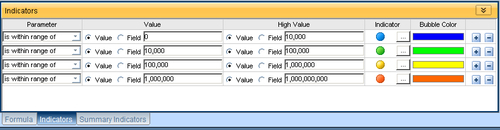
A summary indicator is similar to an indicator, but it determines which icons to be shown at the summary level. It is helpful to define the summary icons in the same way as the non-summary icons.
