What is life without risks and danger, the excitement of the unknown? Well, that may be fine for your leisure time, but when managing a project, risk is something you want to actively manage. If you cannot avoid it, at least you can measure and control it to some degree. The risks to projects are as diverse as projects themselves. In fact, some risks may be positive, such as when durations may have been over-estimated. Such risks are also called opportunities. Here are a few examples of project risks:
- There may be a shortage of skilled labor, possibly requiring higher salaries and/or delays to the project schedule
- A critical piece of equipment may have a known failure rate, and such failure could cost the project time and money
- A permit may have a delay, setting back several activities
- Material prices can fluctuate, affecting the cash flow of the job—even in a positive manner
P6 has a number of facilities for monitoring thresholds in your projects, tracking issues, and managing risks. The enterprise version of P6 has extended features and is a more robust solution for managing risk than the professional version.
Thresholds are triggers that fire when certain values exceed a defined limit. When a threshold is exceeded, it can generate an issue, which is then assigned to a specific manager who is responsible for addressing the issue.
Issues are automatically created by thresholds or can be created manually. They are used to document, track, and monitor problems that arise. An issue may have no impact on cost or schedule. The difference between an issue and a risk is that an issue has actually occurred and a risk is assumed possible but not yet occurred. Often an issue is a former risk that has now occurred.
Risks assign values to events that may or may not happen during a project. Project risk is defined as an uncertain event or condition that, if it occurs, has an impact on at least one of the project objectives. Objectives may include scope, schedule, cost, and quality. (PMBOK Guide, 4th Edition).
A risk has a probability and an impact. For example, there may be a three percent chance that a certain pressure vessel will leak, and the cost of such a leak could cost $100,000 and delay the project by seven working days.
To view thresholds, click on the icon or choose from the main menu Project | Thresholds. The icon looks similar to the following screenshot:
The Select Threshold Parameter window is shown as follows:

Thresholds monitor threshold parameters. These are pre-defined calculated quantities in P6 which can be related to costs and dates. A threshold looks for a variance in one specific parameter.
If the parameter exceeds the upper threshold, or is lower than the lower threshold, then an issue is generated. A user can then monitor issues to see when thresholds are violated. Within a WBS element, the threshold can be set to apply either to the WBS and its children, or to the activities contained within that WBS and its children. If the WBS level is chosen, then one issue will be generated for each threshold violation. If the activity level is chosen, then one issue will be generated for each activity which triggers the threshold.
Next, the Responsible Manager can be set for the threshold. This is the OBS element responsible for that threshold. You can also choose the graphical tracking layout, which is most useful for displaying the data involved in the specific threshold parameter.
A threshold can be disabled. This might be appropriate if it is known that a threshold will be violated for a short period, and you do not want to have issues generated for it.
Finally, for sorting and filtering purposes, thresholds can be assigned a priority, from 1 (most important) to 5 (least important).
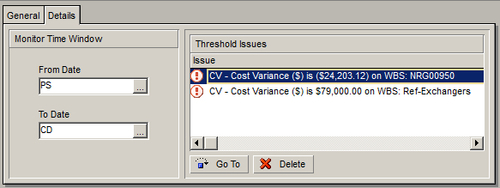
A time window can be set on the threshold. In the previous example, the threshold is monitored from the project start date (PS), through the current date (CD). Issues will only be generated for this threshold within this time period.
A number of dates are available, and the user can also enter specific calendar dates using Custom Date….

If the threshold identifies issues, then the issues are displayed under Threshold Issues. The user can select an issue and go directly to it by selecting the issue and pressing the Go To button.
When a threshold is created, it does not automatically have issues identified to it. Instead, you must manually monitor the specific threshold. To do this, go to the menu item Tools | Monitor Thresholds….

You may choose to use the monitoring window set in the threshold itself, or you may enter the start and finish dates manually. After you press Monitor, P6 will create issues for any thresholds, which have been exceeded.
