Now that we have seen how to create and maintain portfolios, let's take an in-depth look at how to use them. First, we will discuss how to use the main Portfolio Analysis screen. Then we will dive into the different kinds of analysis views, how to configure each kind, and what the various options and settings do.
In this chapter, we will cover:
- The Portfolio Analysis screen
- Scorecard screens
- Graphical displays
Note that all of the items and examples in this chapter are for the Web client, not P6 Professional. In our opinion, the Web client is superior for viewing and maintaining portfolios.
To get to the Portfolio Analysis screen, click on Portfolios, then choose one of the available views that appears in the lower portion of the menu. If you would like to re-visit a previously-opened portfolio, the most recent ones appear at the bottom of the dropdown menu when you click the down arrow.

This drop-down menu of portfolios contains the last five portfolios that the user has most recently viewed.
Note
Be cautious about assigning a portfolio to another user account. The account you are logged into will no longer be able to view that specific portfolio, and if you choose such a portfolio from your most recently used list, you will get a warning that the portfolio "does not exist or you no longer have access to it."
When you choose or create a portfolio, it opens in an analysis view . P6 keeps track of which view you were last using with each portfolio and by default always opens that last view for each portfolio.
An analysis view consists of two screens showing portfolio data. The screens can be oriented horizontally or vertically. Use the radio buttons near the upper right side of the screen to choose either horizontal or vertical display. You may need to refresh your screen after changing orientation, as the screens do not always resize after the switch.
Also, note that in analysis view there are always exactly two screens displayed.
You may view the two screens horizontally, with one above the other:

Or you may view the two screens vertically, or side-by-side:
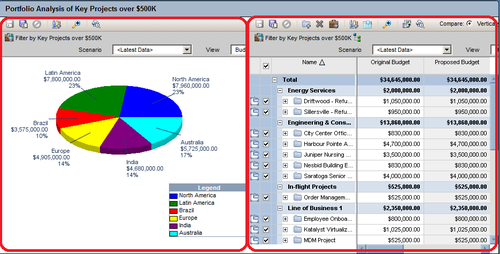
If you wish to look at only one of the views, you can click on the magnifying glass icon ![]() . This will change the screen to show only one view. Click on the magnifying glass again to return to the dual-view.
. This will change the screen to show only one view. Click on the magnifying glass again to return to the dual-view.
One idea behind Portfolio Analysis in P6 is that it gives you the ability to quickly make ad-hoc reports. You can quickly change the view and alter what data is displayed and in what form. There are two main kinds of views — scorecards and graphs. In the next sections we discuss these in detail, starting with scorecards.
