Support requests for Microsoft 365 issues are typically raised through the Microsoft 365 admin center. You can create a support request using the following steps:
- Log in to the Microsoft 365 admin center (https://admin.microsoft.com) and navigate to Support | New service request:

- The O365 Assistant bot will likely display. You can choose to interact with it if your question is "how-to" related. You can also turn it off using the slider and start a normal support ticket. In this example, we'll turn it off and start a support request. Enter a few words and then click on Get help:
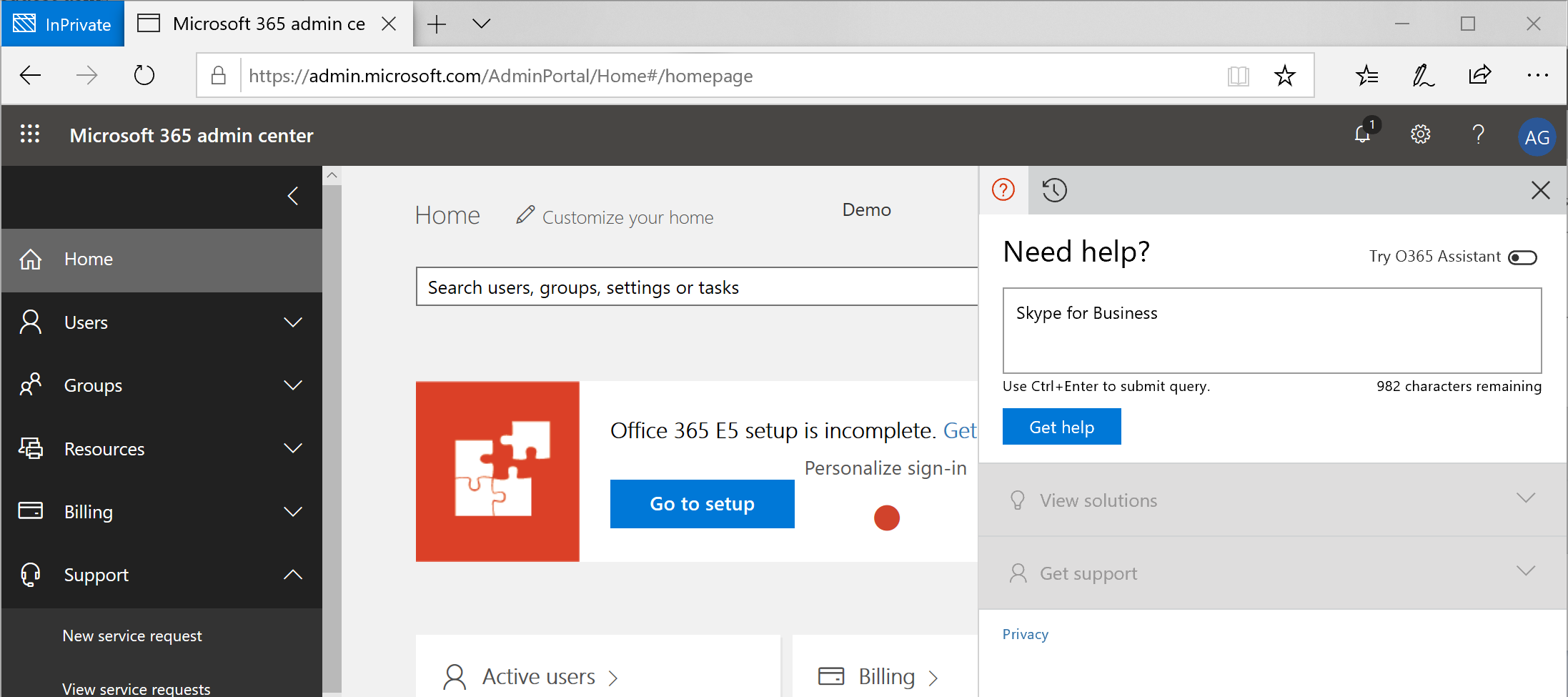
- You can expand or collapse the View solutions menu to see common solutions matching your keywords:

- You can also scroll to the bottom, expand the New service request by phone option, and initiate a phone call with Microsoft support:

After a support request has been created, you can select the Support | View service requests option in the Microsoft 365 admin center to track the status of your service request or update it with new information. After opening your support ticket, the following Microsoft support matrix details how quickly support personnel will contact you:
| Severity Rating | Impact Level | Initial Response Time | Customer Expectations and Notes |
| Severity A | Critical business impact Experiencing significant loss or degradation of services, requiring immediate attention. |
Developer: N/A Standard: < 1 hr ProDirect: < 1 hr Premier: < 1 hr Azure Rapid Response: < 15 min 24x7 access |
Severity A is reserved for issues that have a critical business impact, with severe loss and degradation of services for multiple users. Since you have designated that the issue demands an immediate response, you as a customer commit to continuous, 24 x 7 availability to work on the issue every day with the Microsoft team until resolution. Should you not be available, Microsoft may at its discretion decrease the issue to Severity B. You must also ensure that Microsoft has accurate contact information and that you are available. |
| Severity B | Moderate business impact Organization has moderate loss or degradation of services affecting multiple users, but work can continue in a somewhat impaired manner. |
Developer: N/A Standard: < 4 hr ProDirect: < 2 hr Premier: < 2 hr Azure Rapid Response: < 2 hr Business hours access 4 (24x7 available) |
Severity B issues have a moderate impact on your business with loss and degradation of services, but workarounds are available. If you've submitted an issue as Severity B, you have indicated that the issue demands an urgent response. If you choose 24 x 7 when you submit the support request, you commit to a continuous, 24 x 7 operation, every day with the Microsoft team until resolution, similar to Severity A issues. If you open the ticket with 24 x 7 expectation but are not available, Microsoft may at its discretion lower the issue to Severity C. If you choose business hours-only support when you submit a Severity B incident, Microsoft will contact you during business hours only. You must also ensure that Microsoft has accurate contact information and that you are available. |
| Severity C | Minimum business impact Customer is able to conduct business with minor disruptions or reduction of services. |
Developer: < 8 hr Standard: < 8 hr ProDirect: < 4 hr Premier: < 4 hr Azure Rapid Response: < 4 hr Business hours access |
Issues opened as Severity C indicate that the issue has a small impact on your business with the minor impediment of the service. For issues opened with Severity C, Microsoft will contact you during business hours only. You must also ensure that Microsoft has accurate contact information and that you are available. |
Use the preceding matrix to help determine how to categorize the issues you are facing.
